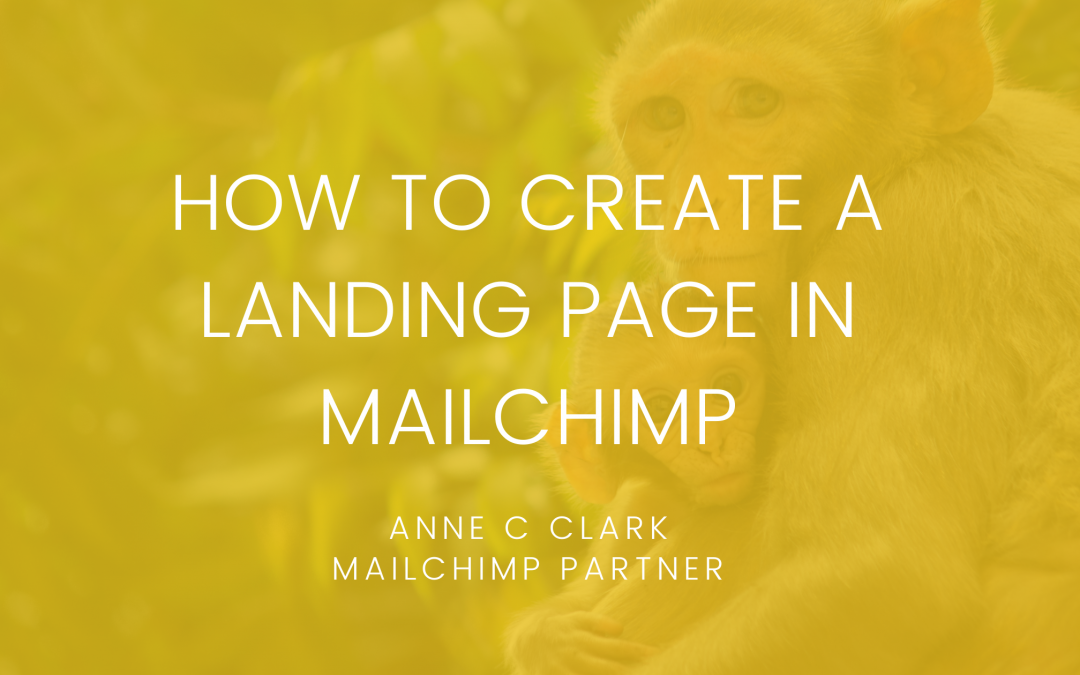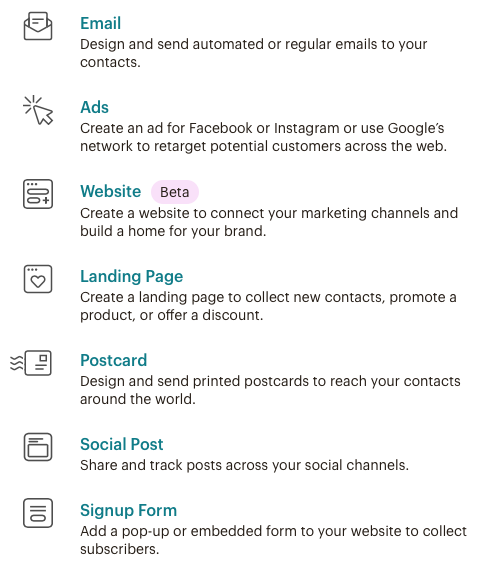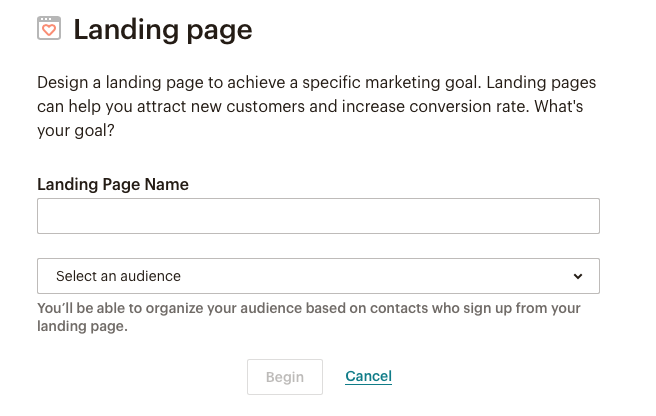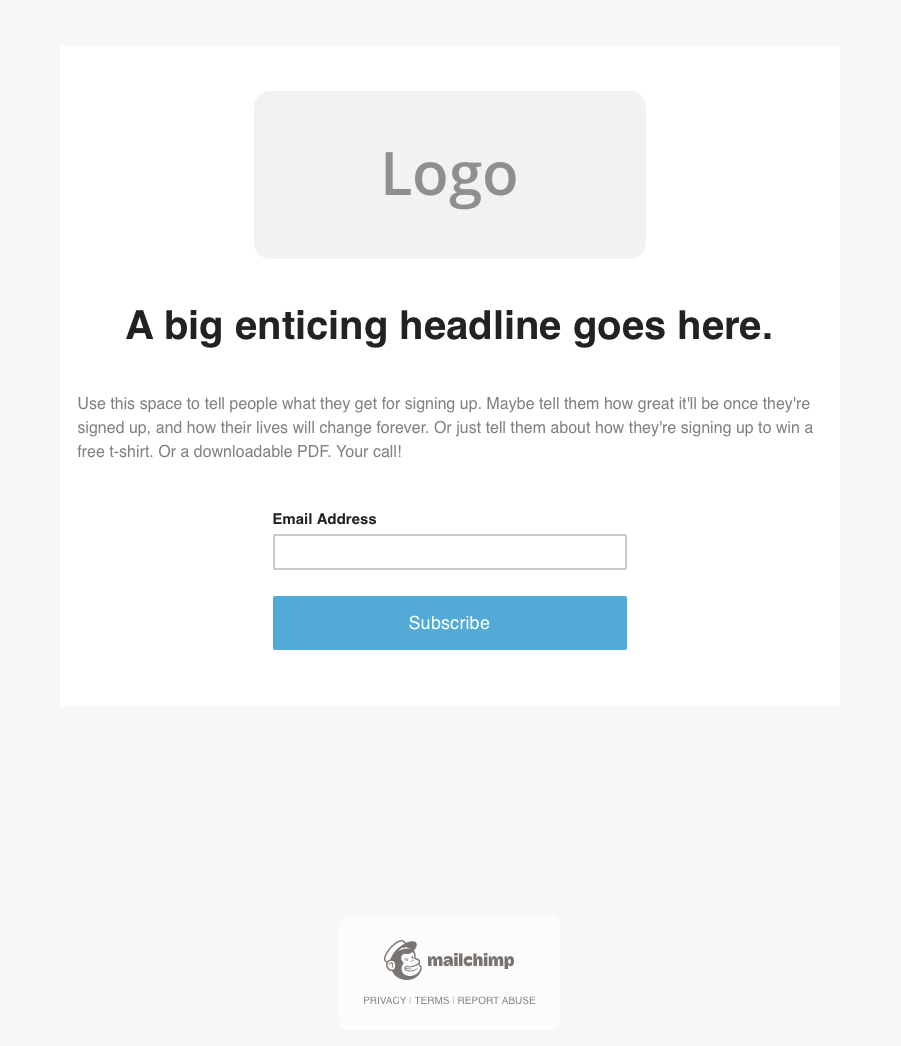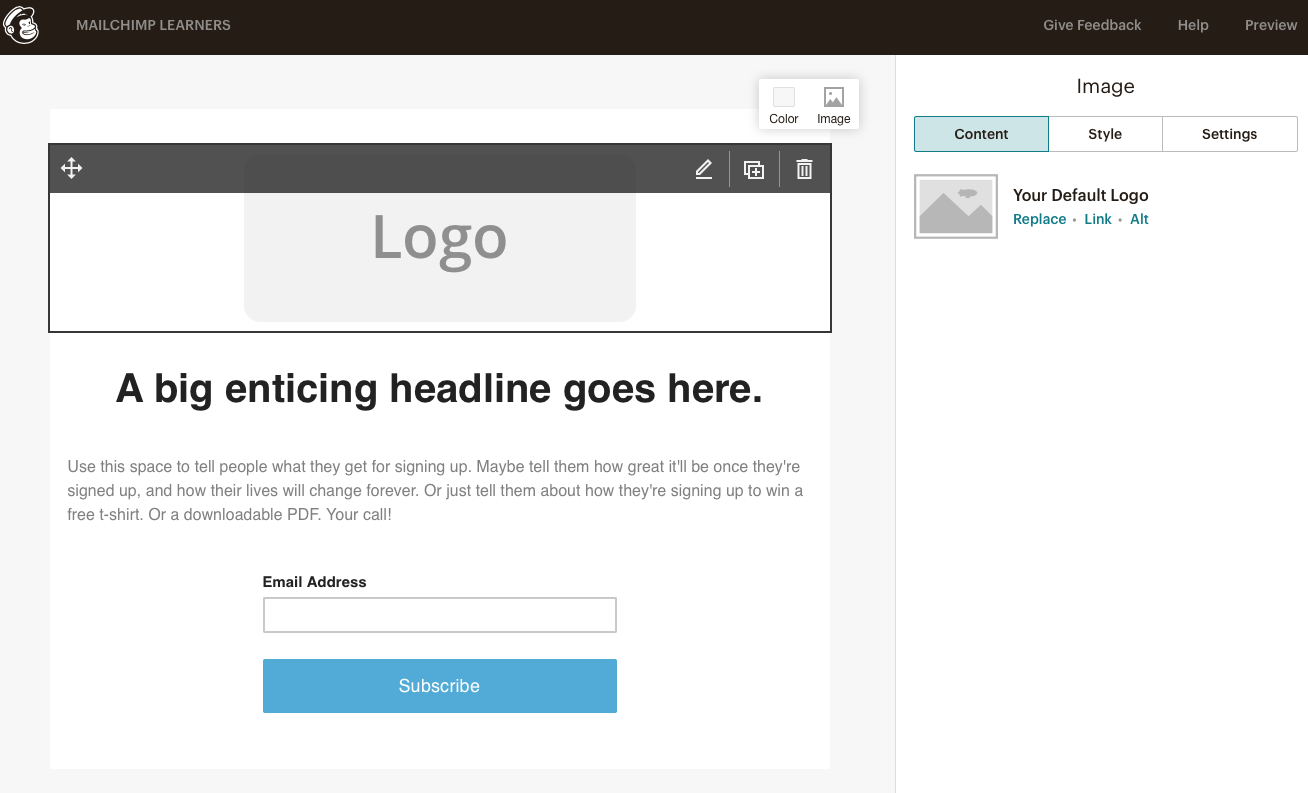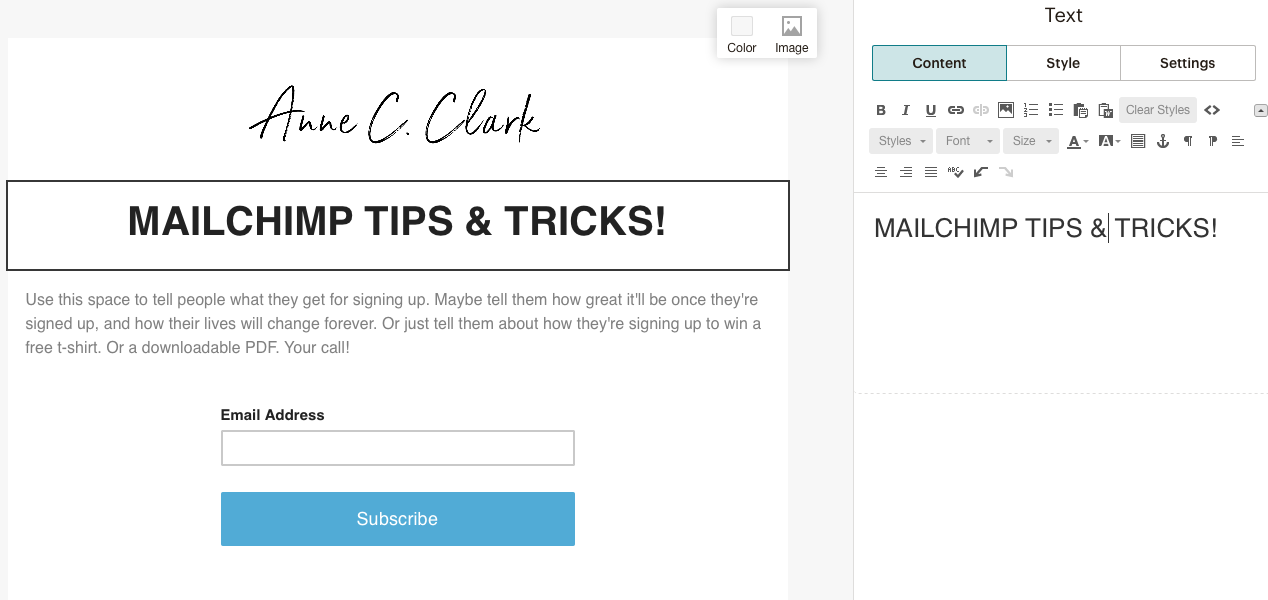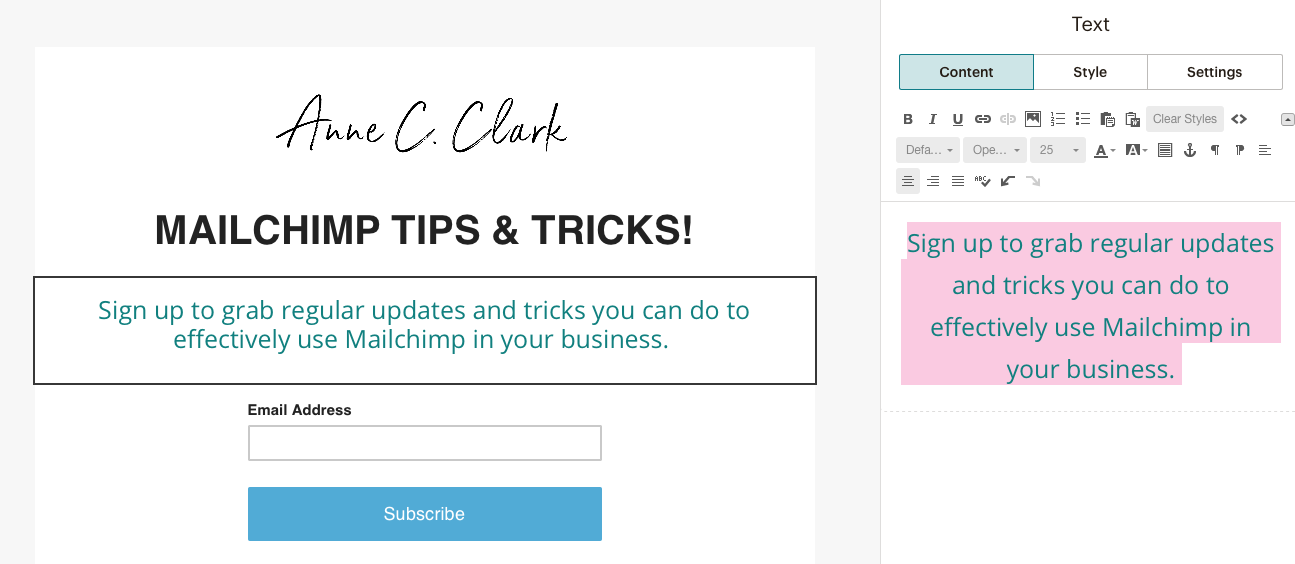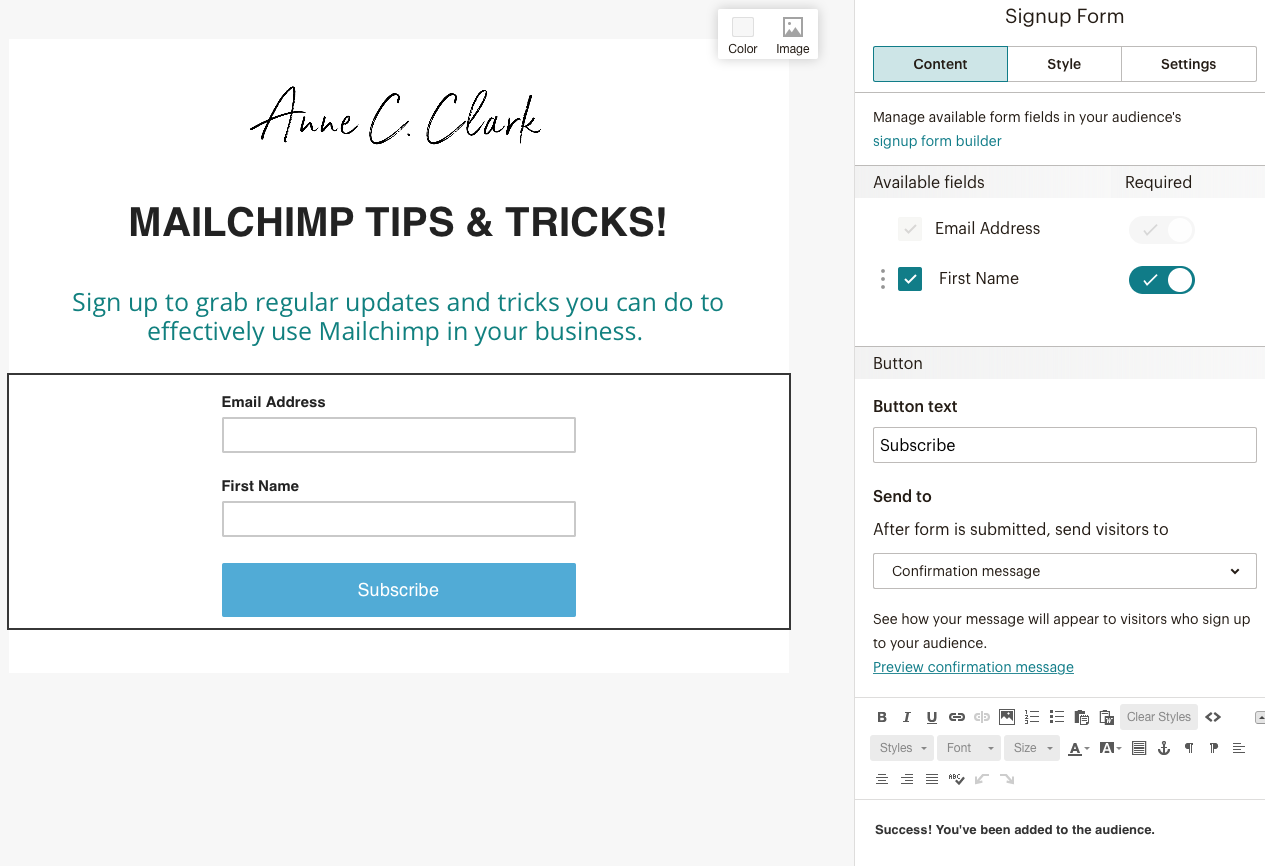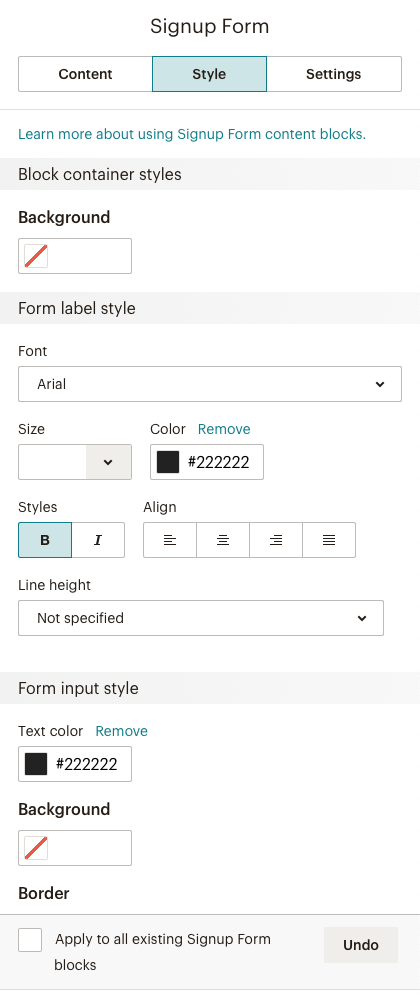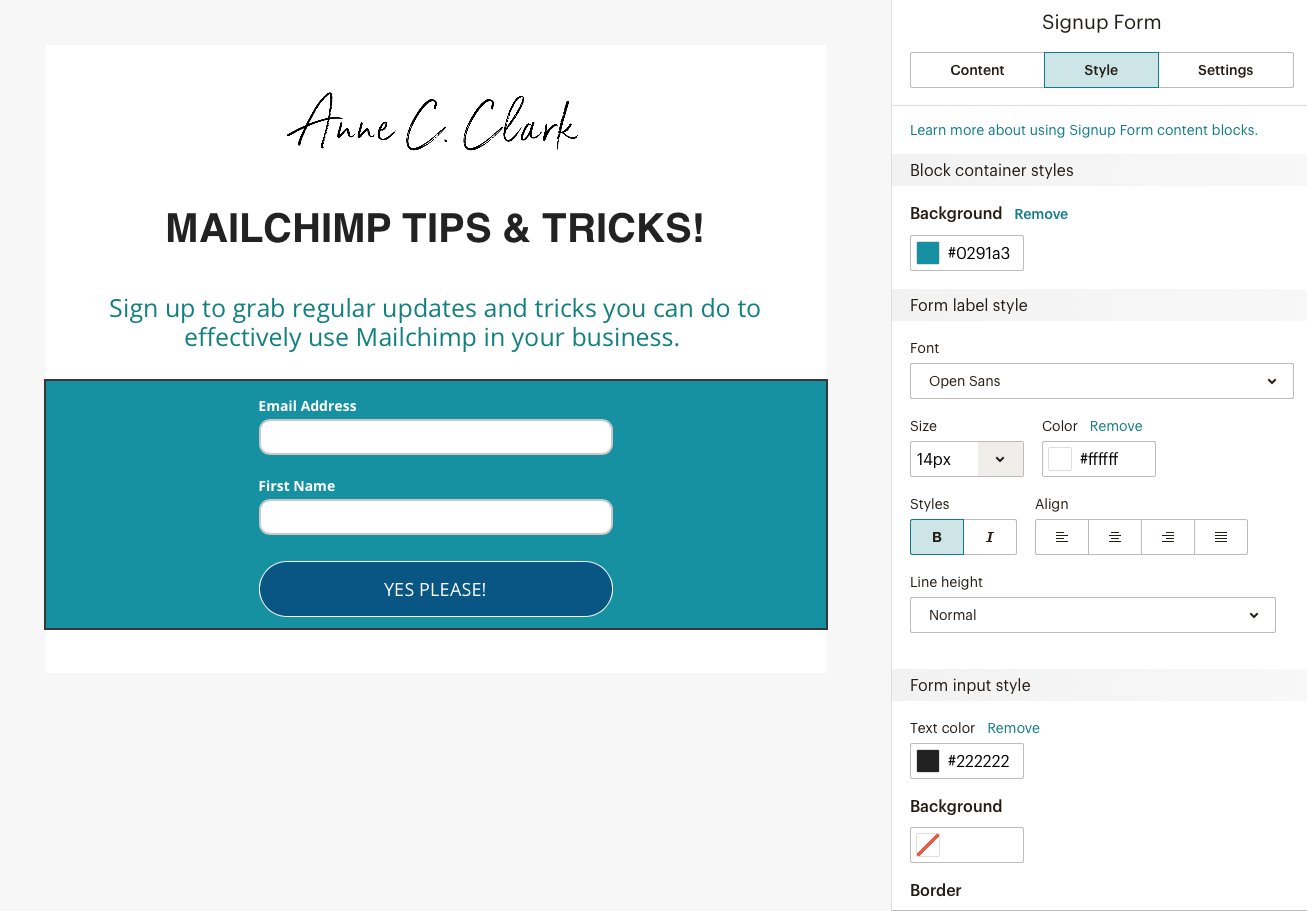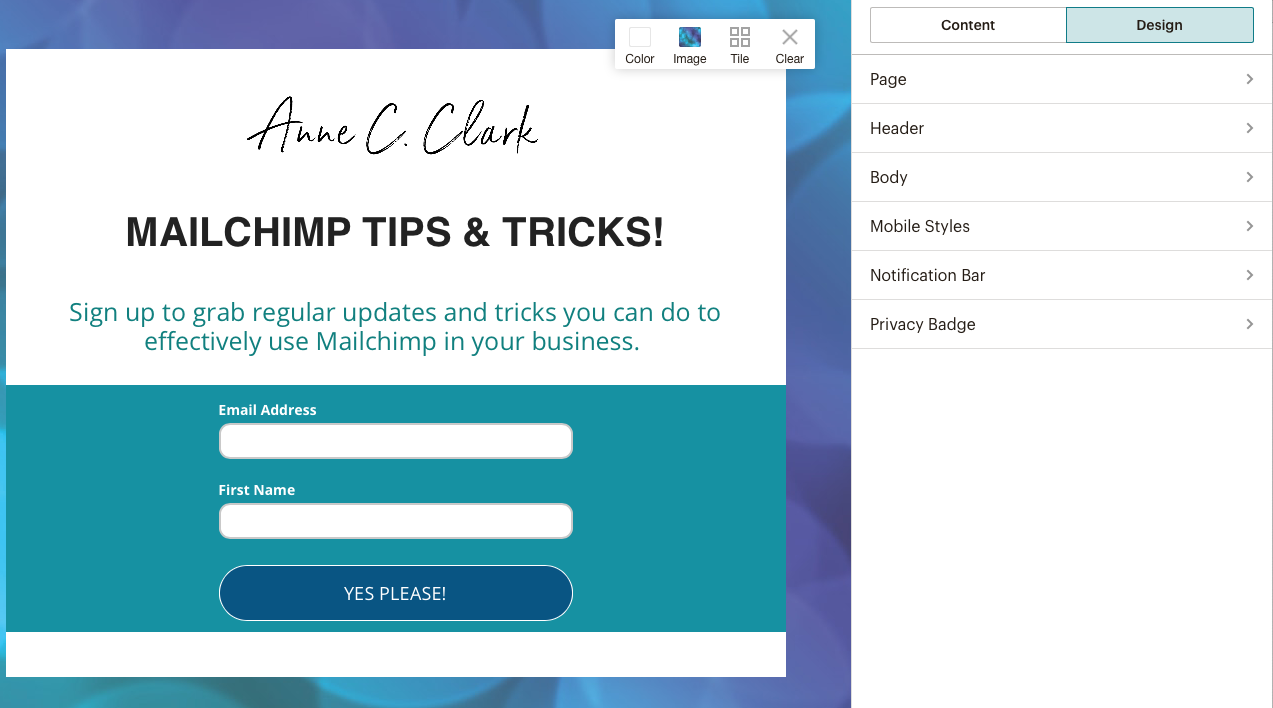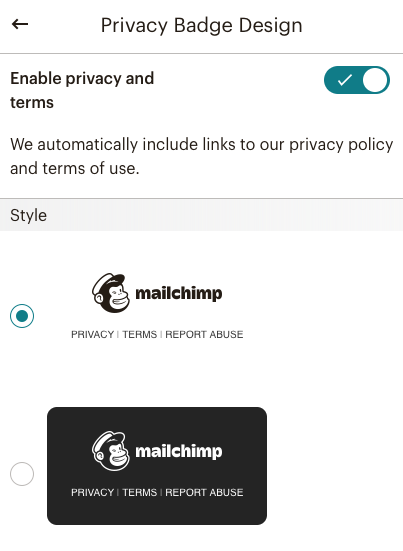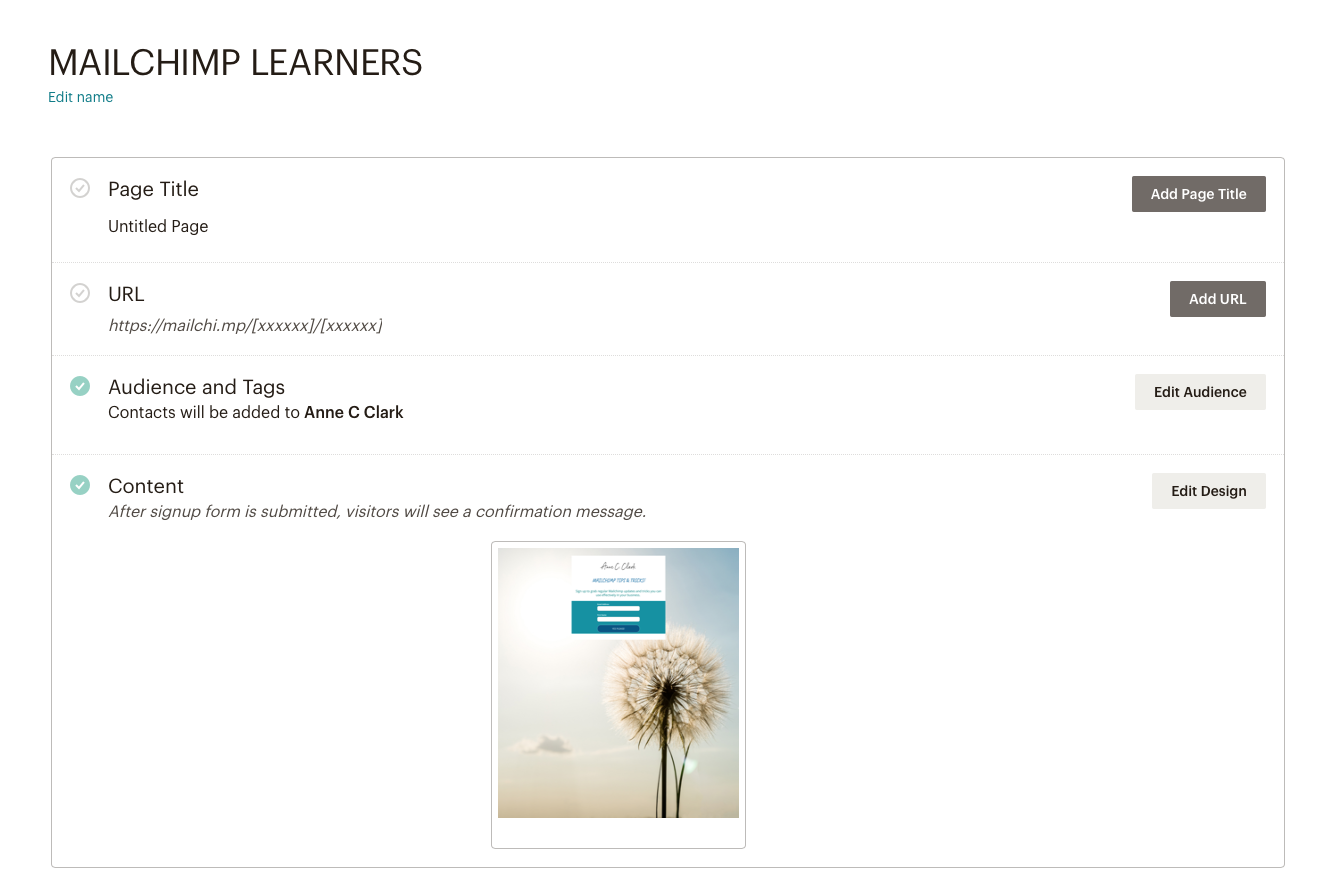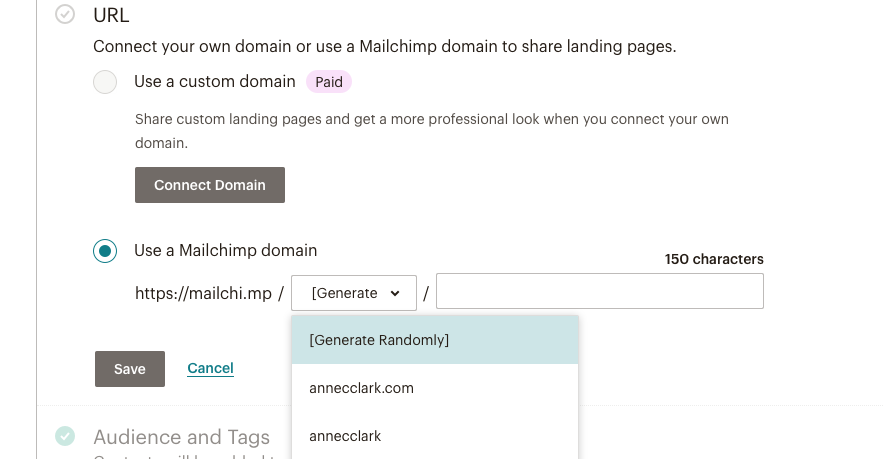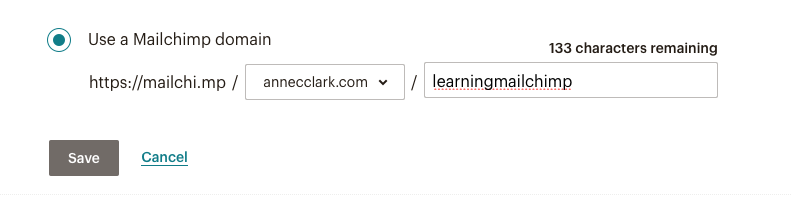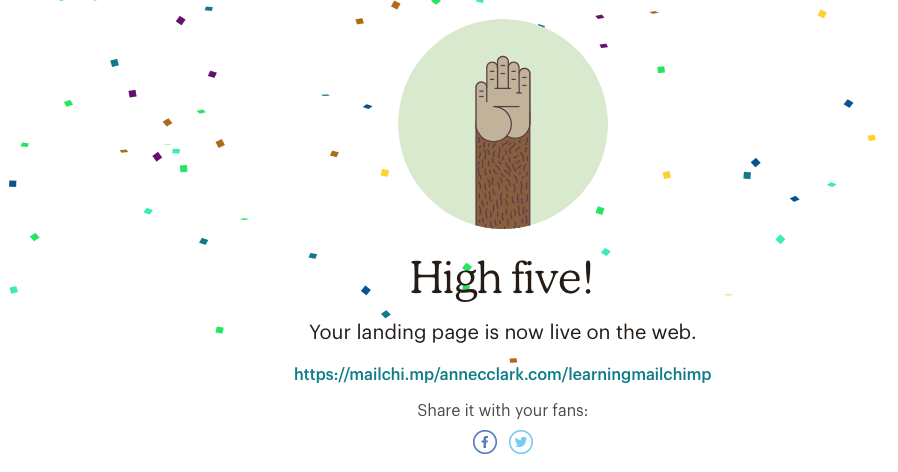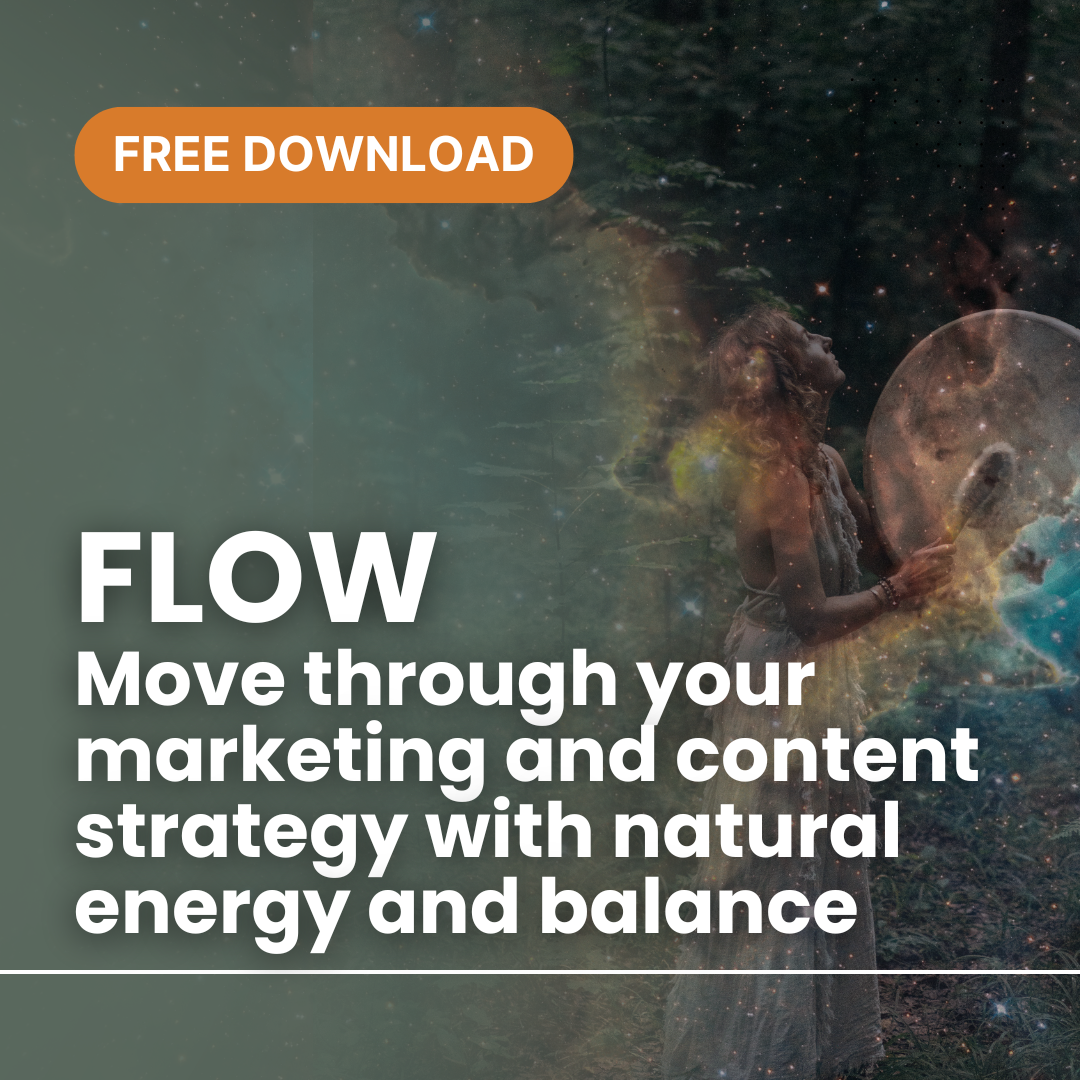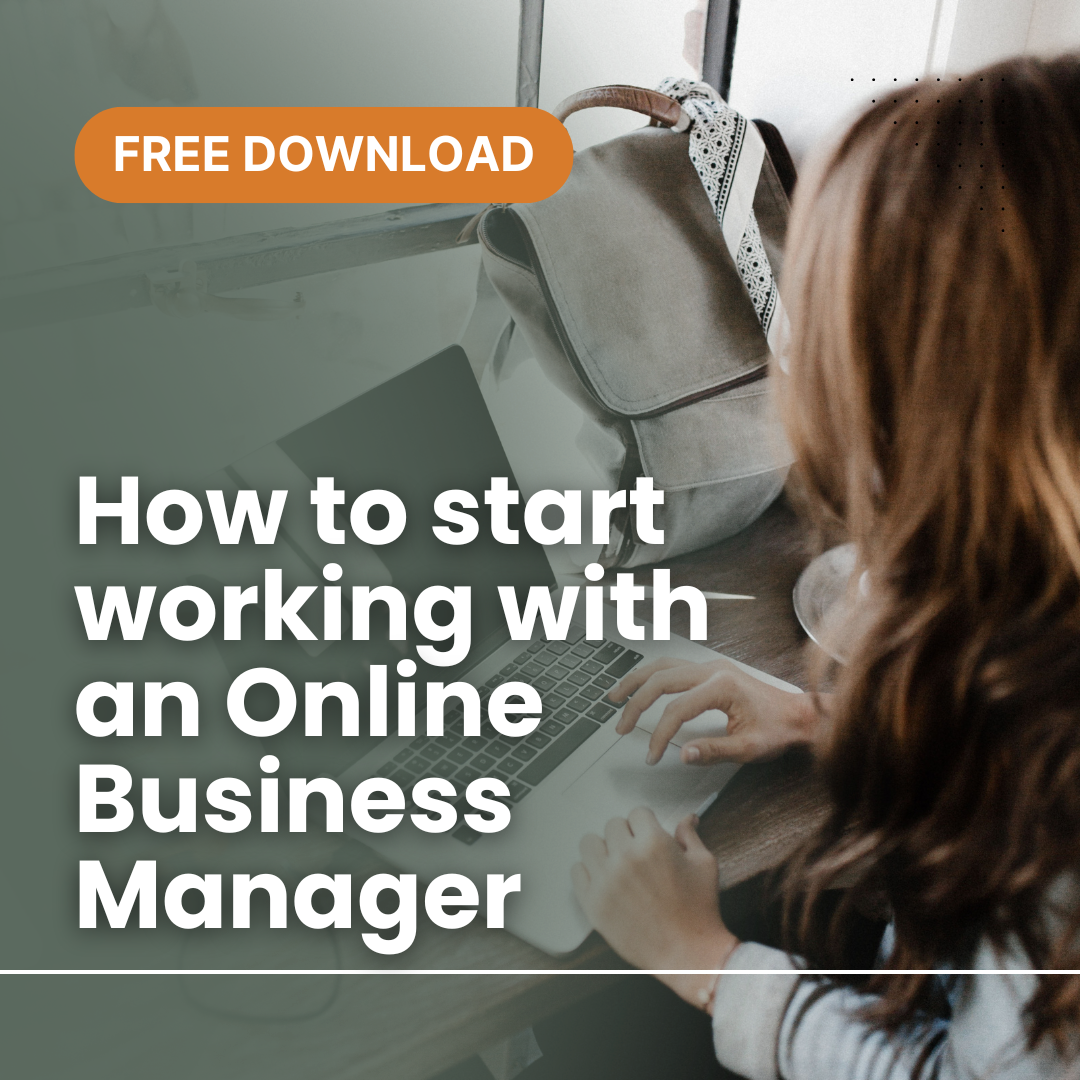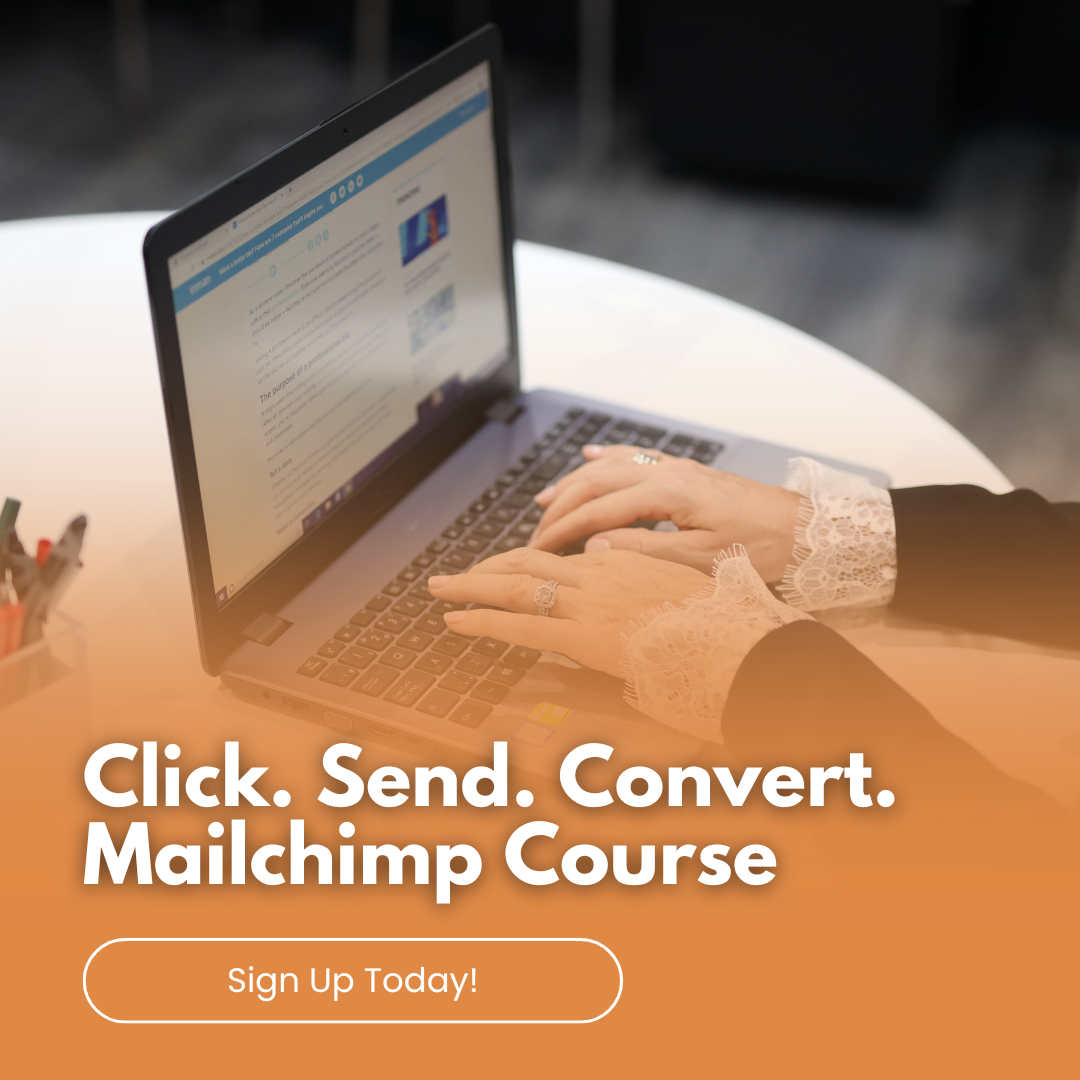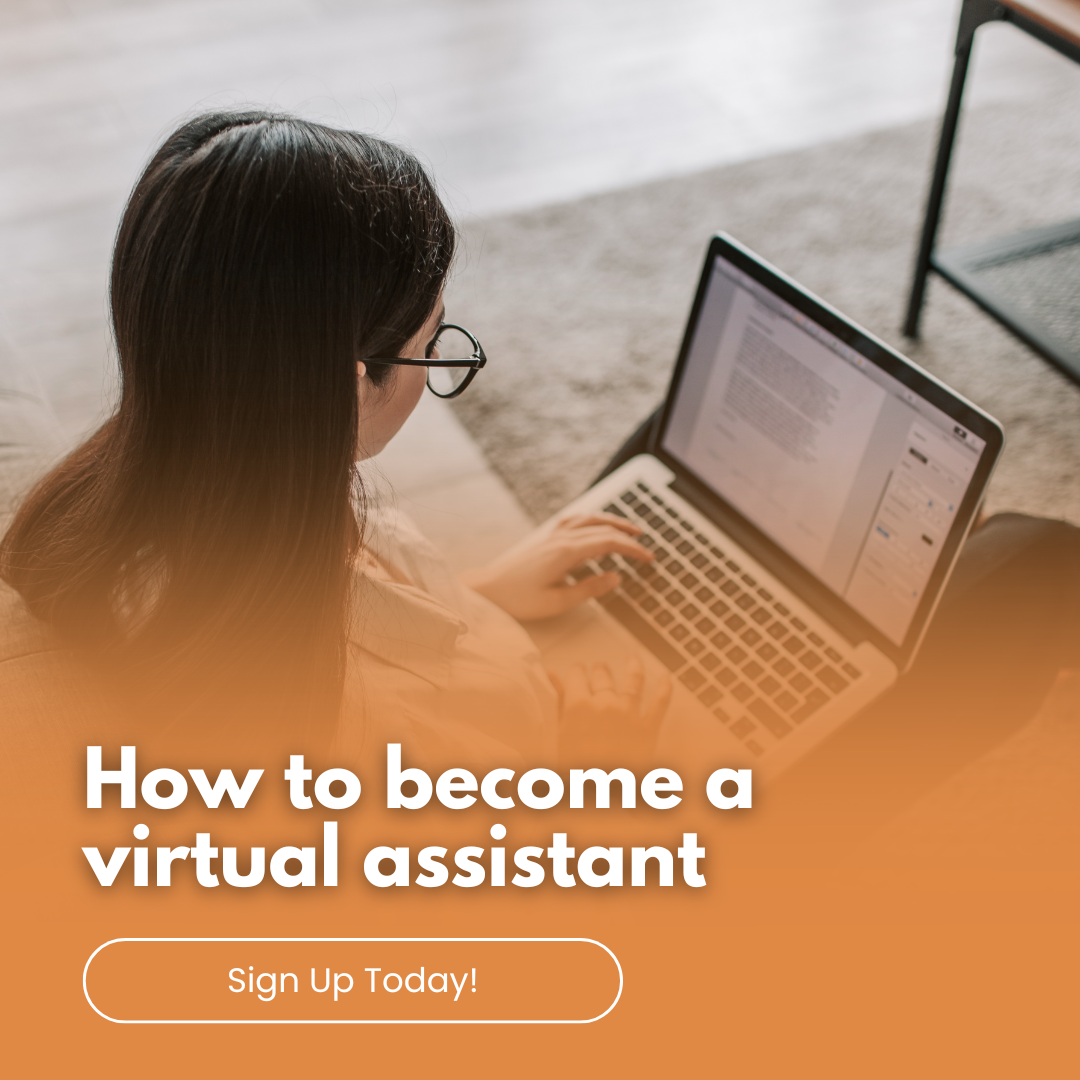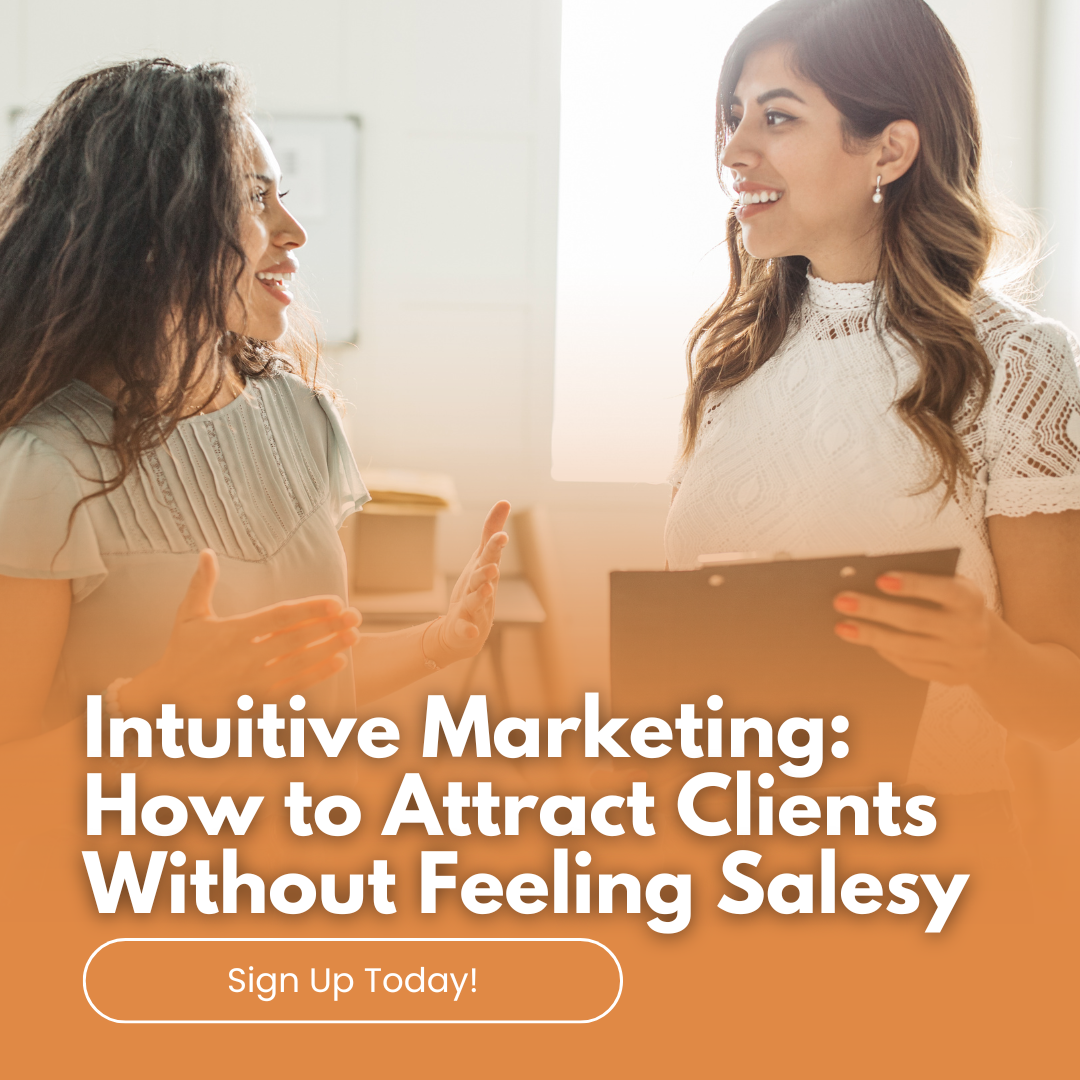5 Mailchimp Features You’re Probably Not Using (But Should!)
Mailchimp is a powerful email marketing platform packed with features designed to help you connect with your audience, drive engagement, and grow your business. While you may already be familiar with its basic tools, there are advanced features that often go unnoticed but can significantly enhance your campaigns. Here are five Mailchimp features you’re probably not using—but absolutely should!
1. Predictive Insights
Did you know Mailchimp uses artificial intelligence to predict customer behaviour? Predictive Insights provide data-driven forecasts on the likelihood of customer purchase or engagement. These insights can help you:
- Identify your most promising leads.
- Target high-value customers with exclusive offers.
- Optimise your campaigns by focusing on audience segments with the highest conversion potential.
Why You Should Use It: This feature takes the guesswork out of marketing and allows you to allocate your resources more effectively.
2. Send Time Optimisation
When you send your emails can have a huge impact on open rates. Mailchimp’s Send Time Optimisation uses historical data to determine the best time to send your campaigns based on your audience’s engagement patterns. You can schedule emails when they’re most likely to be opened and read.
Why You Should Use It: With this feature, you’ll no longer need to guess the best time to reach your audience. Instead, you can maximise your visibility and engagement effortlessly.
3. Dynamic Content
Mailchimp’s Dynamic Content feature allows you to personalise your email campaigns for different audience segments—all within the same email. You can display different text, images, or offers based on subscriber preferences, purchase history, or demographics.
Example: A clothing retailer can show winter coats to subscribers in colder regions and swimsuits to those in warmer areas, all in one email.
Why You Should Use It: Personalisation is key to boosting engagement. Dynamic Content helps you tailor your emails without the need to create multiple campaigns.
4. Automations for E-commerce
Mailchimp’s automation tools for e-commerce go beyond simple welcome emails. You can create sophisticated workflows such as:
- Abandoned Cart Emails: Automatically remind customers about products they left in their cart.
- Post-Purchase Follow-ups: Send thank-you emails or suggest complementary products.
- Win-Back Campaigns: Re-engage customers who haven’t made a purchase in a while.
Why You Should Use It: These automations help you recover lost sales, encourage repeat purchases, and maintain a strong connection with your customers.
5. Surveys and Feedback Forms
Engagement doesn’t stop at sending emails. With Mailchimp’s Survey and Feedback Form tools, you can easily collect valuable input from your subscribers. Use these forms to:
- Gather insights about your products or services.
- Identify topics your audience wants to hear about.
- Measure customer satisfaction.
Mailchimp integrates survey results directly into your audience data, making it easy to refine your marketing strategies.
Why You Should Use It: Understanding your audience is critical for growth. Surveys and feedback forms give you actionable insights to improve your offerings.
Bonus Tip: Use Mailchimp Analytics to Monitor Success
Once you’ve started using these features, track their performance using Mailchimp’s analytics dashboard. Monitor open rates, click-through rates, and conversion metrics to see how these features are improving your campaigns.
Mailchimp is more than just a platform for sending emails; it’s a comprehensive marketing solution. By tapping into features like Predictive Insights, Send Time Optimisation, Dynamic Content, E-commerce Automations, and Surveys, you can unlock its full potential and take your marketing strategy to the next level.
Ready to master Mailchimp? Contact me for personalised training and services to help you make the most of these powerful tools. Together, we’ll transform your email marketing strategy into a results-driven powerhouse!