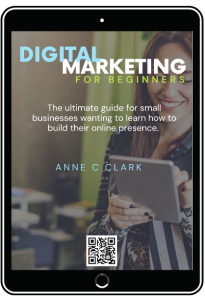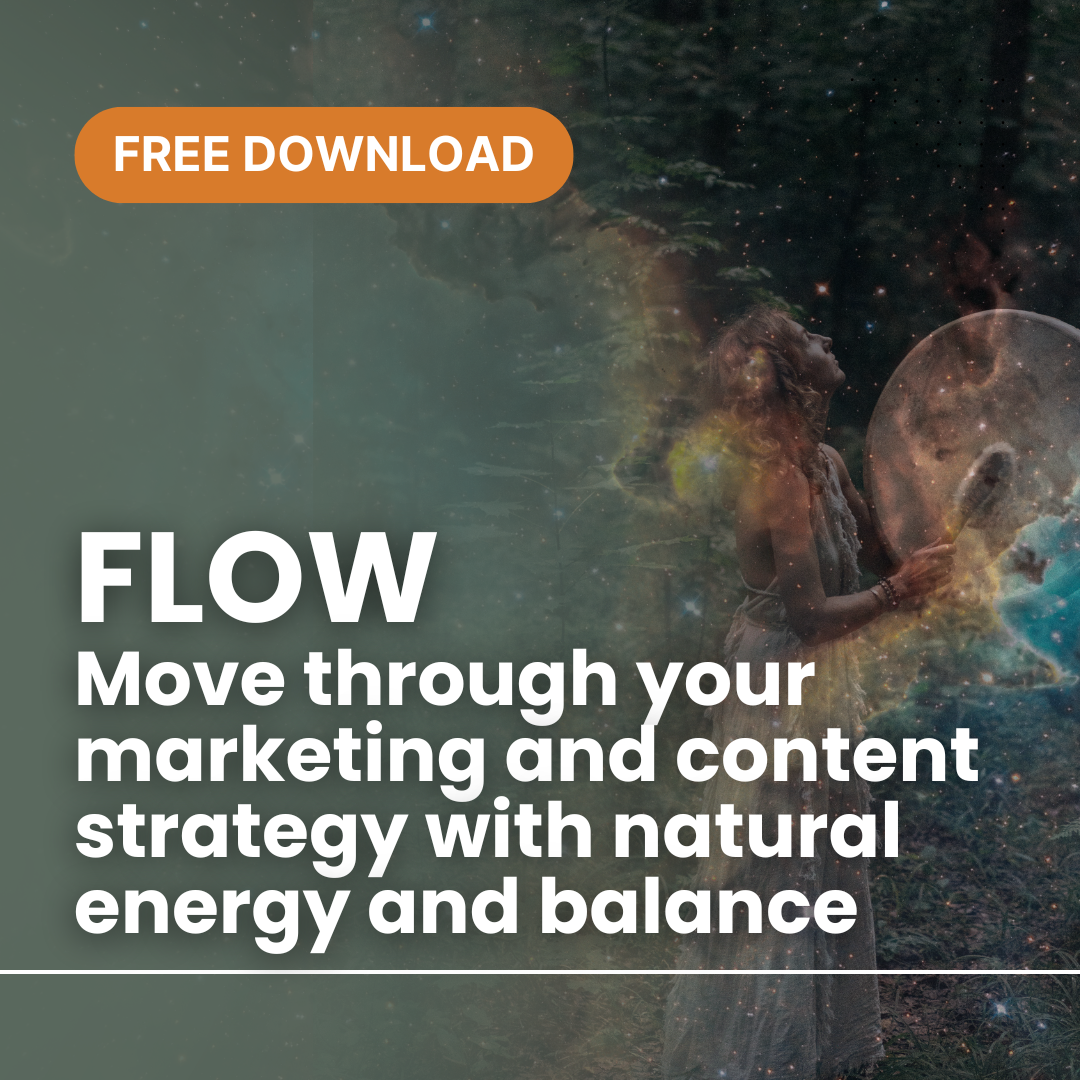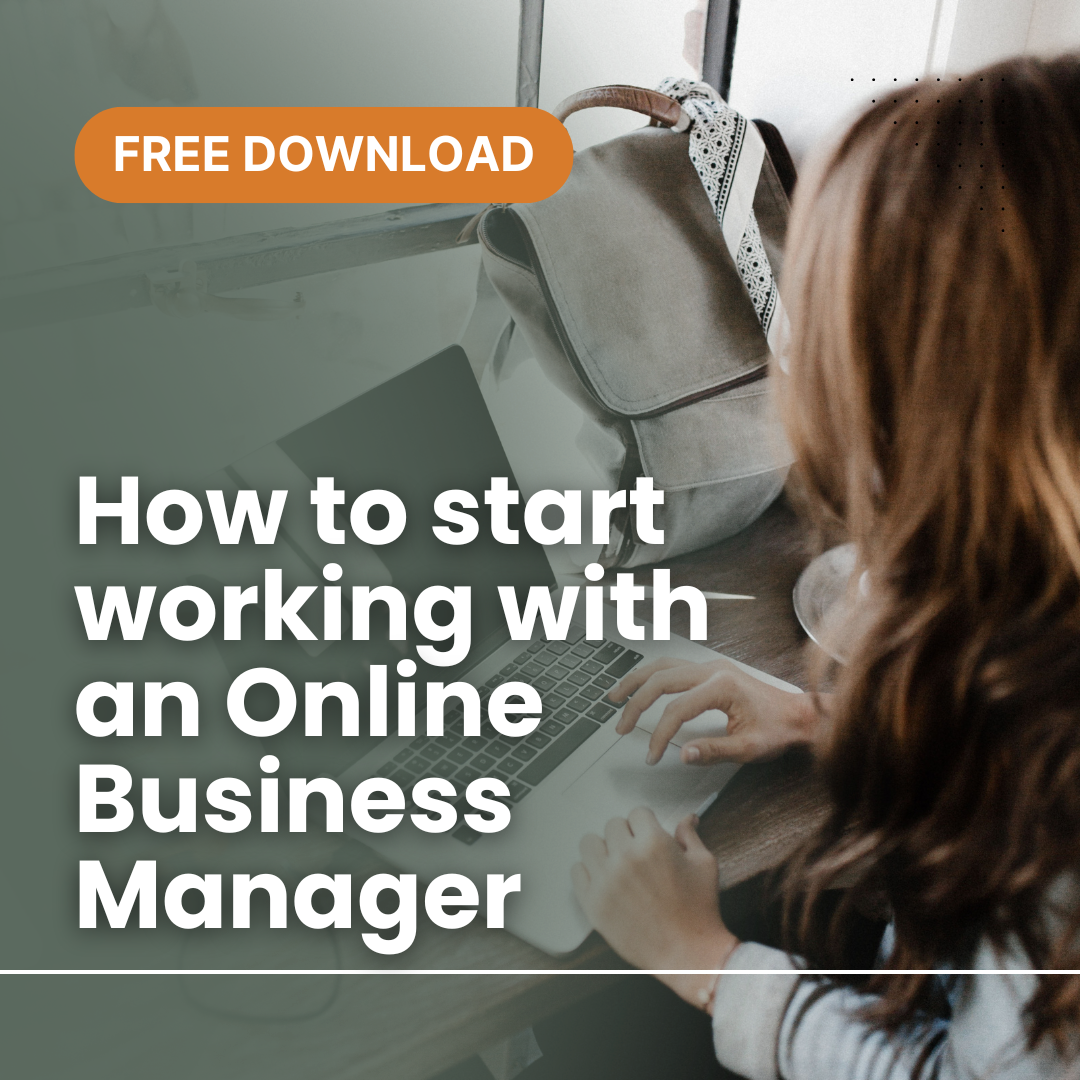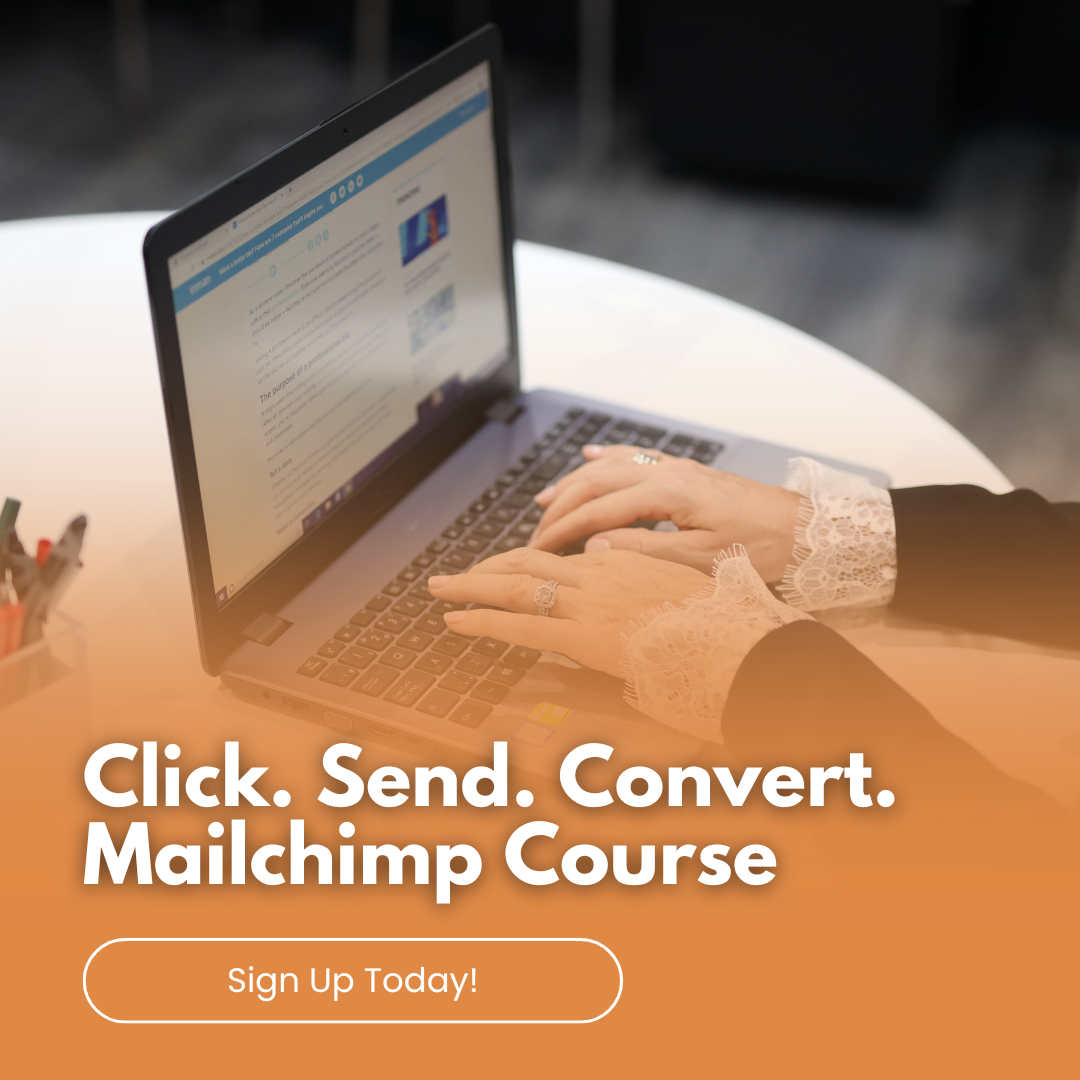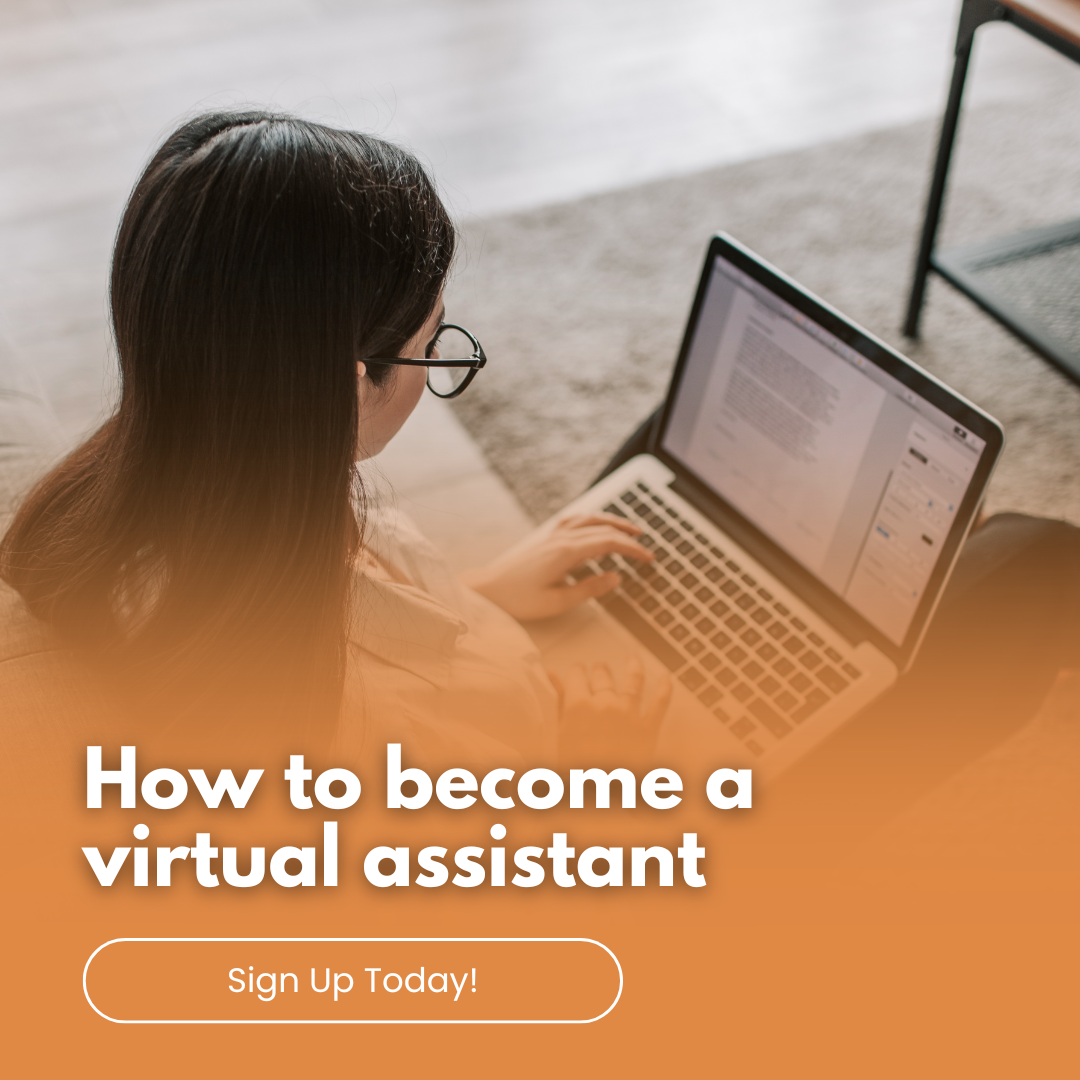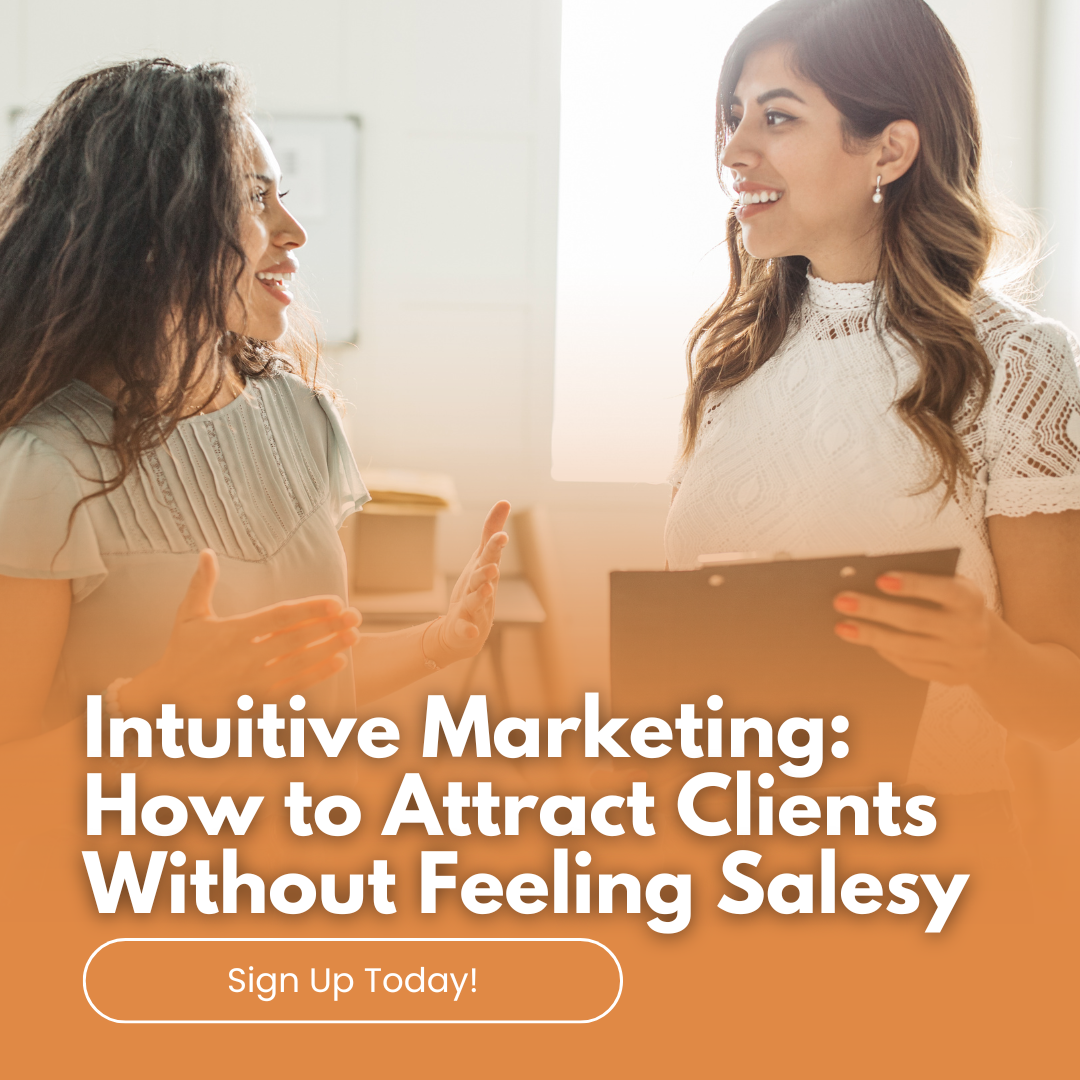The Top 10 Mailchimp Features You Aren’t Using But Should
Mailchimp is a great resource for small businesses wanting to step into email marketing. While many users stick to the basic functionalities of creating and sending emails, Mailchimp offers a suite of advanced features that can significantly enhance your marketing strategy. Here’s a look at ten lesser-known Mailchimp features that you might not be using, but definitely should consider.
#1 Advanced Segmentation
Segmentation allows you to divide your audience based on specific criteria, but advanced segmentation takes this further by enabling the combination of multiple conditions. This means you can target extremely specific groups of contacts, leading to highly personalised campaigns and improved engagement.
#2 Multivariate Testing
While A/B testing is common, multivariate testing lets you test multiple variables at once. This feature can reveal how different elements of your email interact with each other and impact subscriber behaviour, allowing for more comprehensive optimisations.
#3 Behavioural Targeting
Mailchimp’s behavioural targeting tools enable you to send automated emails based on user activity. For instance, you can set up emails that trigger when a subscriber visits a specific page on your website, adding a layer of personalisation that can boost conversion rates.
#4 Dynamic Content
Dynamic content allows you to change parts of your email based on who will be receiving it. You can customize messages based on user’s past behaviour, demographics, or other data points, ensuring that the content is relevant to each individual recipient.
#5 Predicted Demographics
Using artificial intelligence, Mailchimp can predict the demographic categories of your subscribers. This insight helps in crafting campaigns that resonate more effectively with different segments, improving overall engagement.
#6 Send Time Optimization
Mailchimp can predict the optimal time to send emails to your subscribers, ensuring that your messages arrive when they are most likely to be opened. This feature maximises the potential for your emails to be seen and acted upon.
#7 Social Post Scheduling
Beyond email, Mailchimp offers features to unify your marketing across channels. Social post scheduling allows you to manage social media content, schedule posts, and track engagement directly from the Mailchimp platform.
#8 Landing Pages
Create custom landing pages within Mailchimp to support your email campaigns. This is particularly useful for promotions and events, providing a seamless experience from email to web that can improve conversion rates.
#9 Integration with E-commerce Tools
Mailchimp integrates seamlessly with many e-commerce platforms. This integration enables features like abandoned cart emails, product recommendations, and sales reporting directly within your email dashboard.
#10 Customer Journeys
This feature allows you to design and automate complex user paths based on how subscribers interact with your emails. You can set up multiple branches that trigger different actions, delivering a tailor-made experience for each path a subscriber might take.
While Mailchimp is commonly used for its basic functionalities, leveraging these advanced features can dramatically improve your email marketing efforts. By tapping into the full potential of what Mailchimp offers, you can create more effective, personalised, and engaging email campaigns that better meet the needs of your audience and drive your business forward. Whether you’re looking to enhance personalisation, optimise send times, or integrate across multiple channels, these top features are worth exploring.