How to set up canned responses in your MAC mail. A great time saver in business, especially when sending the same frequent email to multiple parties is to create a template or as it’s know as a ‘Canned Response’.
Open your MAC Mail
Go to your menu header ‘Mail’
Click on ‘Preferences’
Click on Signatures
Click on your email account that you would most likely send that email from.
Click on the ‘+’ to add a new signature
Title your new template email, in my example I have used ‘VA Service Enquiry’
Write your ‘canned’ response
Go back to your emails
Open and email to send, click on the ‘signature’ drop down menu and select your ‘canned’ response
Make any necessarily adjustment to personalise it to your sender
Send!
Here are the steps to creating your MAC Mail Canned Response.
If you are a Gmail user, you can also do this using these instructions ‘How to set up canned responses in Gmail‘.
If you have any questions, please feel free to post them below. Otherwise, I hope this process saves you a lot of time.

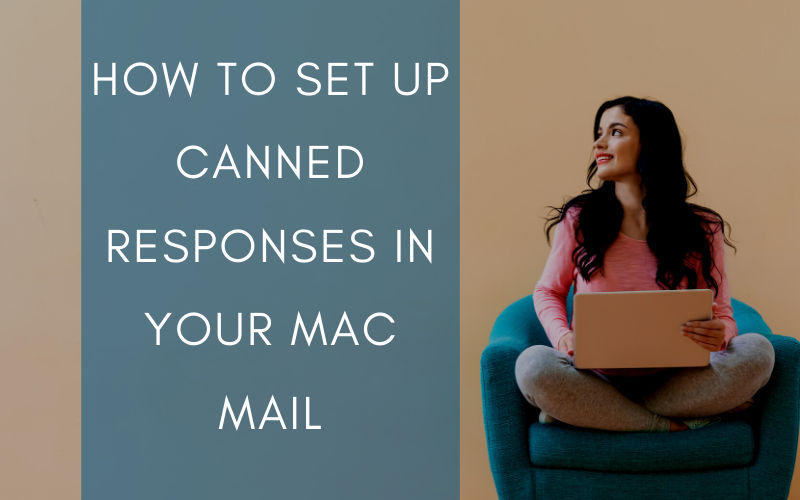
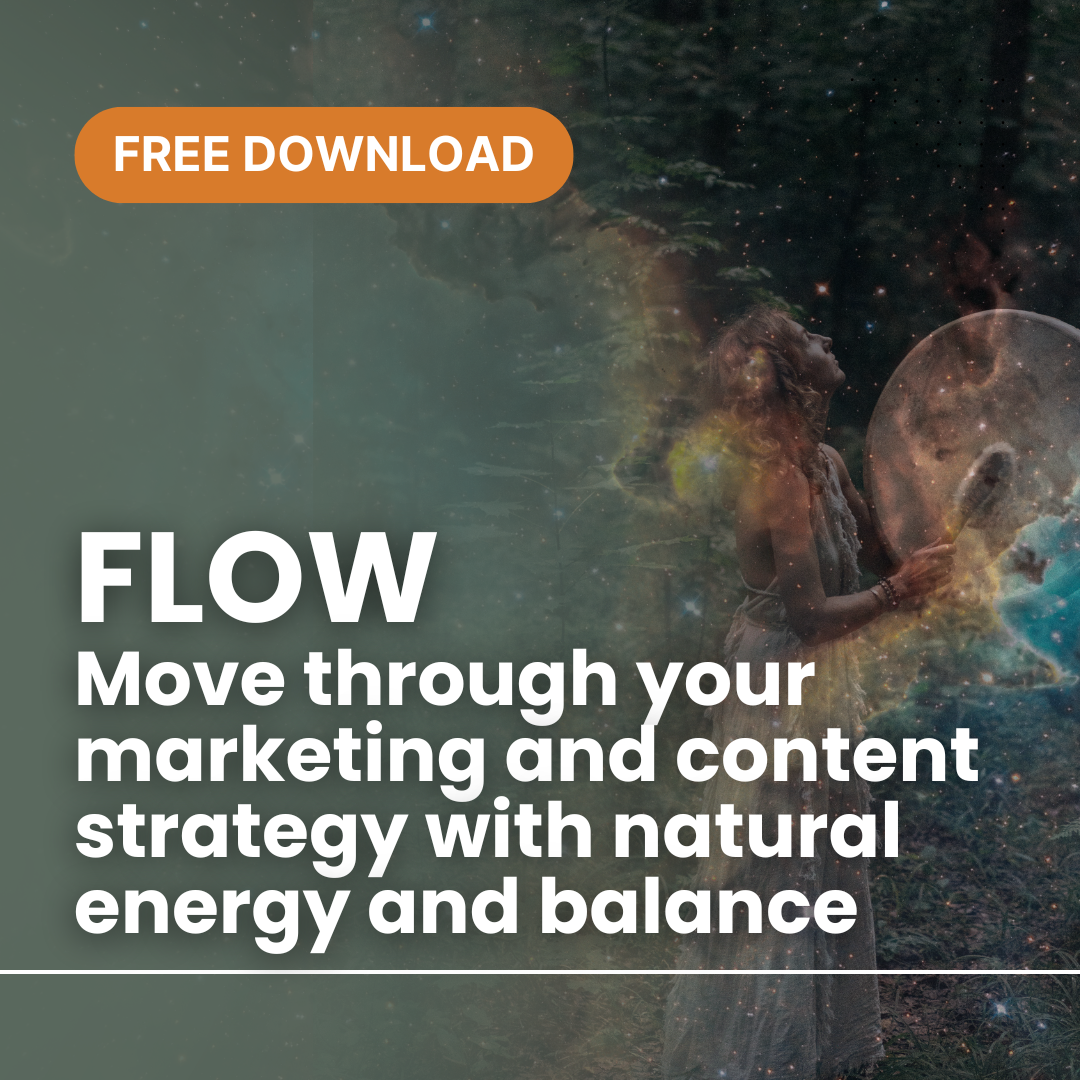
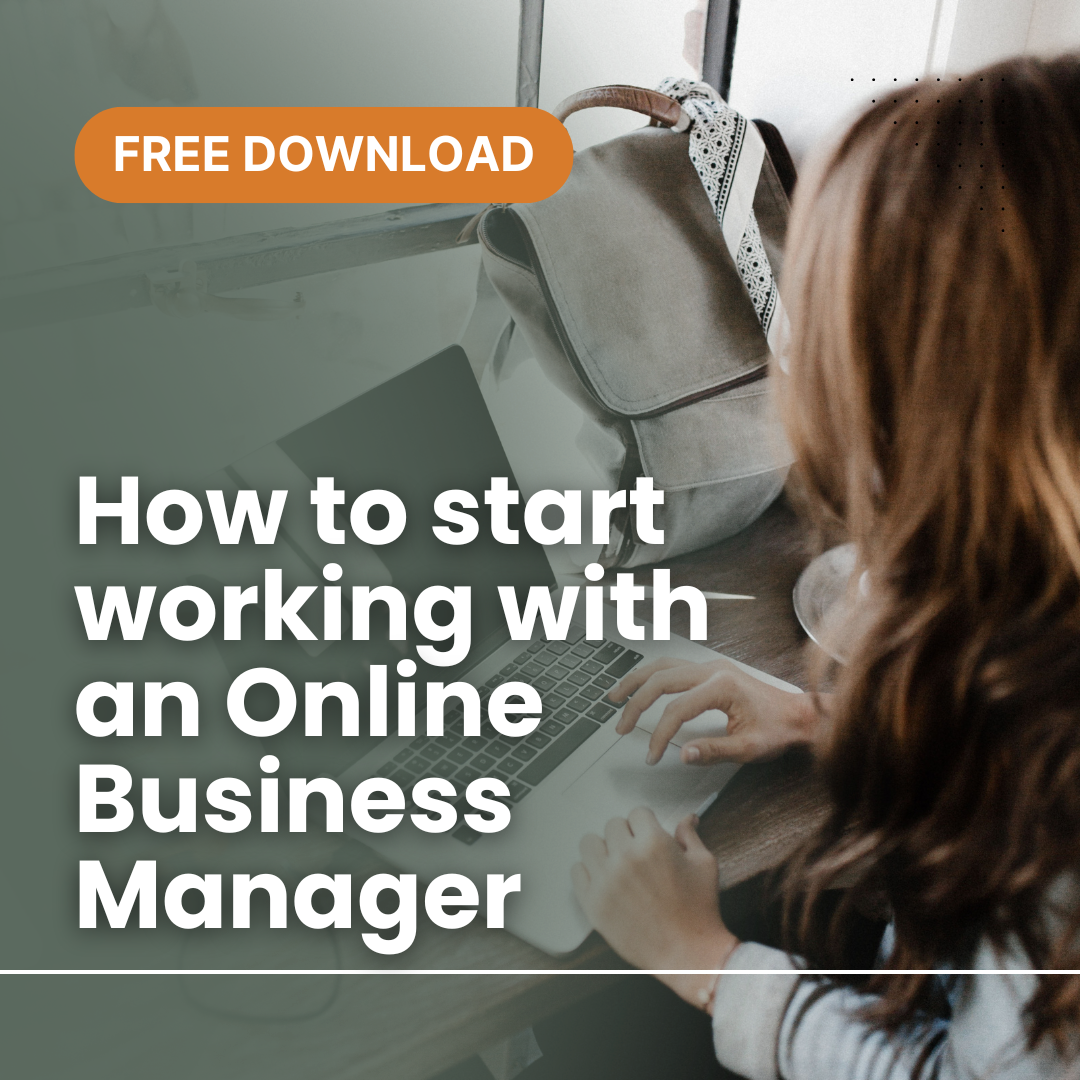
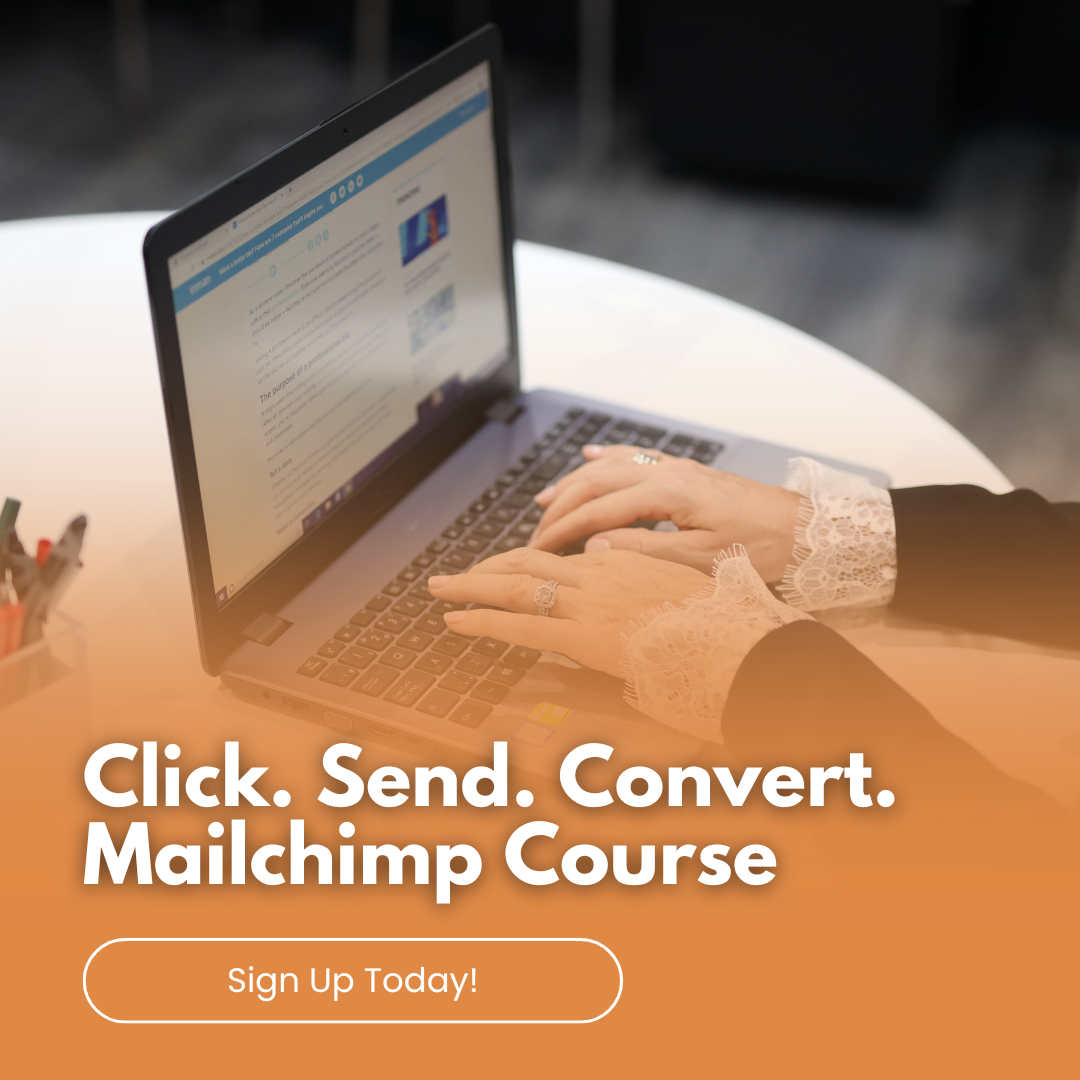
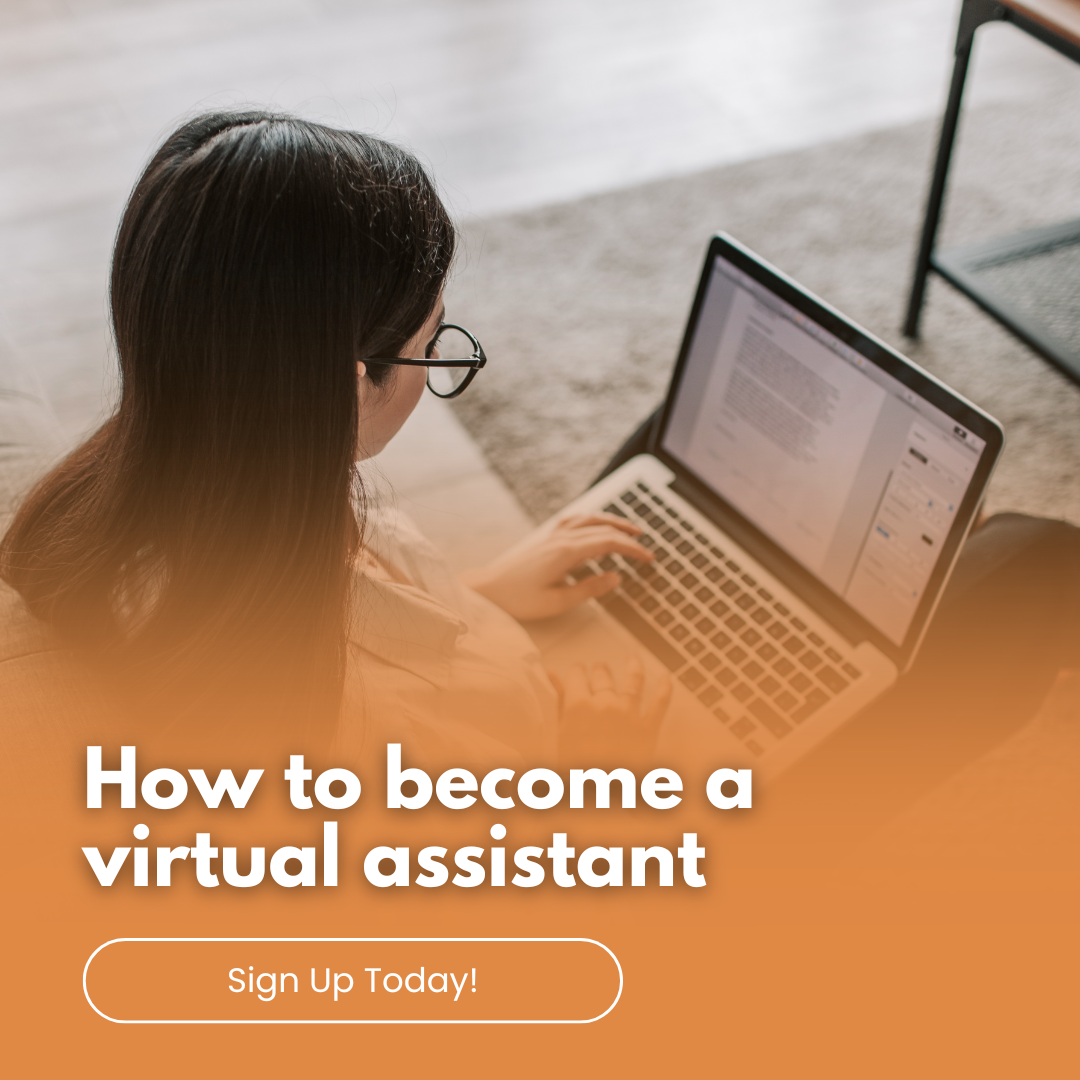
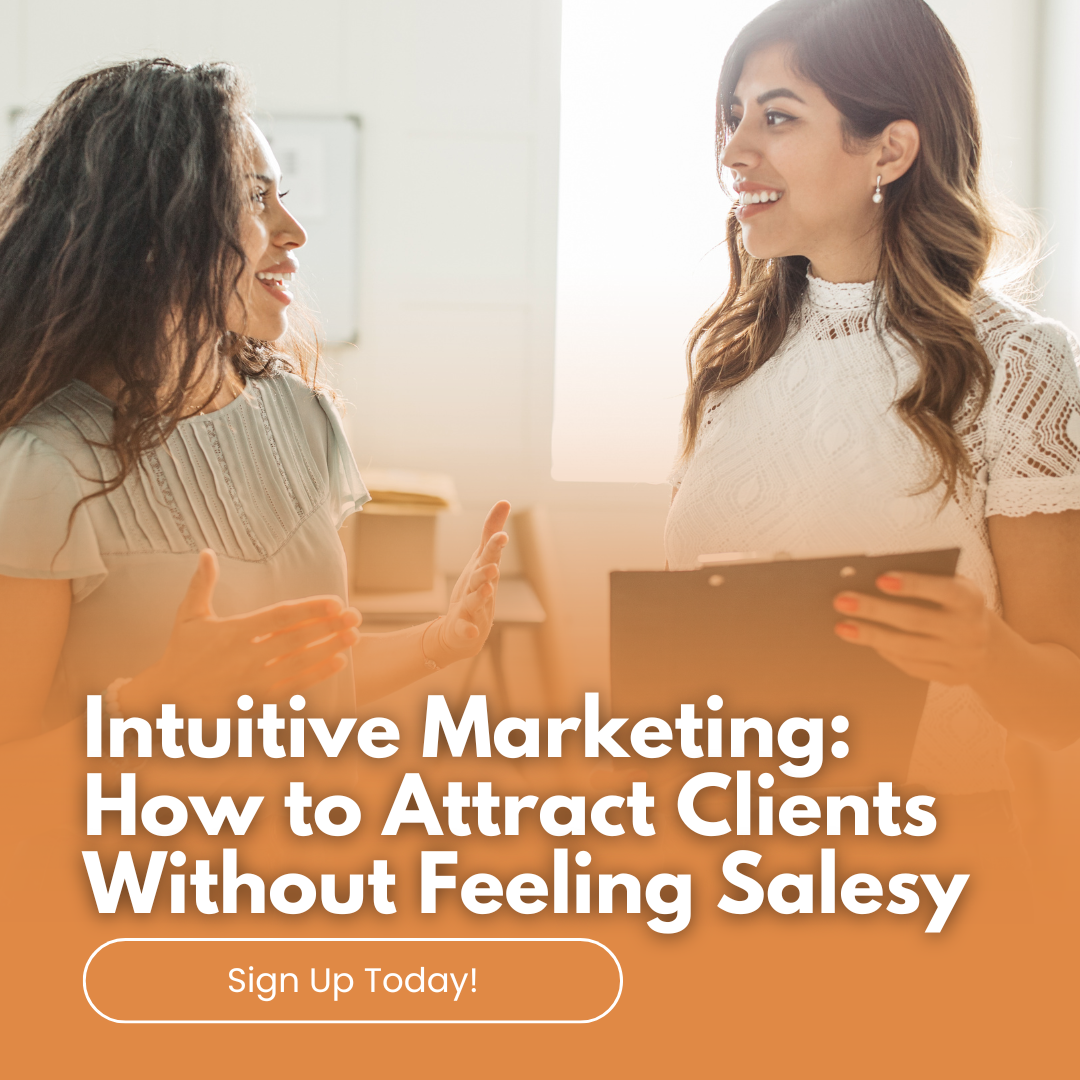




great advice and priceless – you are a genius – thank you for sharing – this will save me so much time xx
Thanks Maria. Appreciate your lovely feedback.