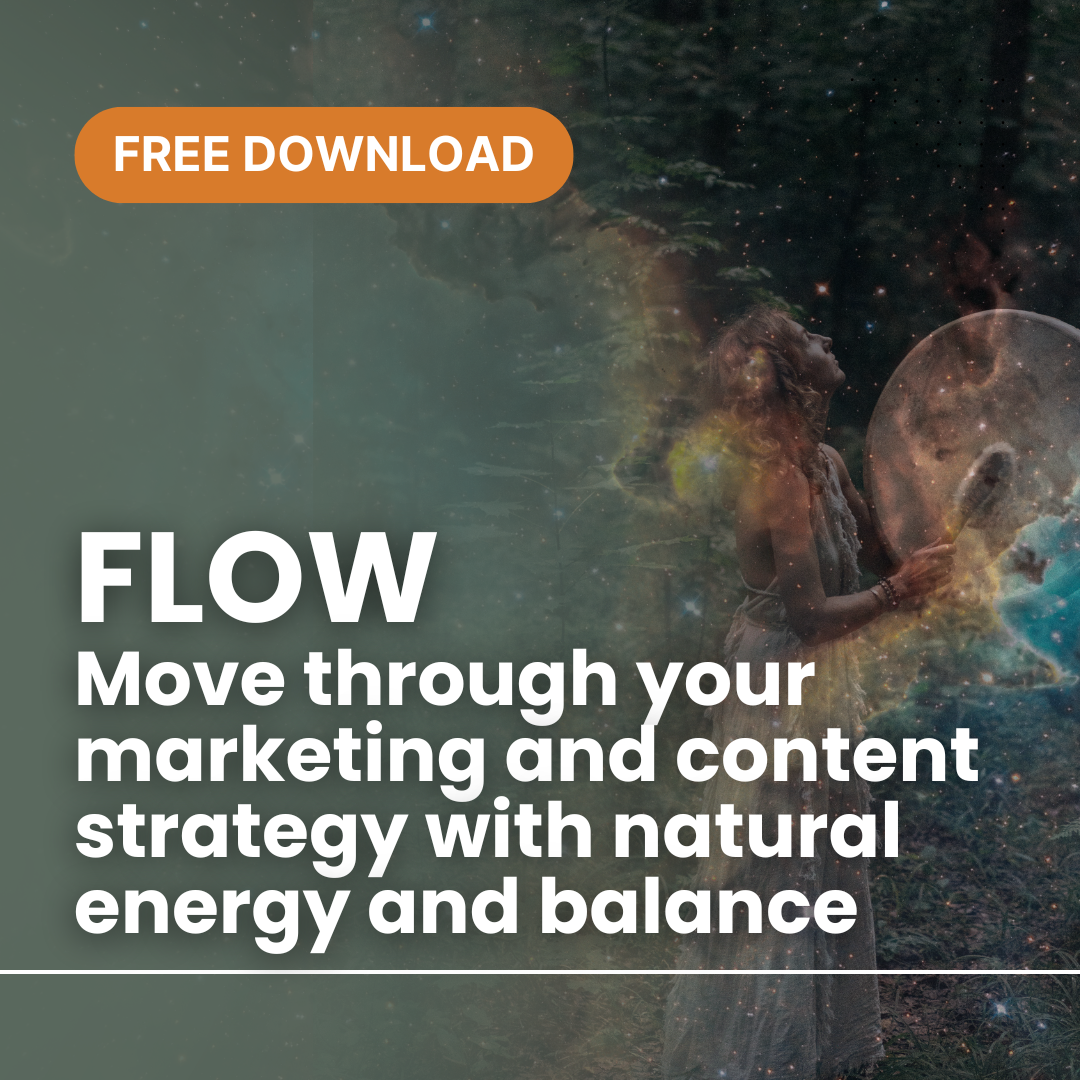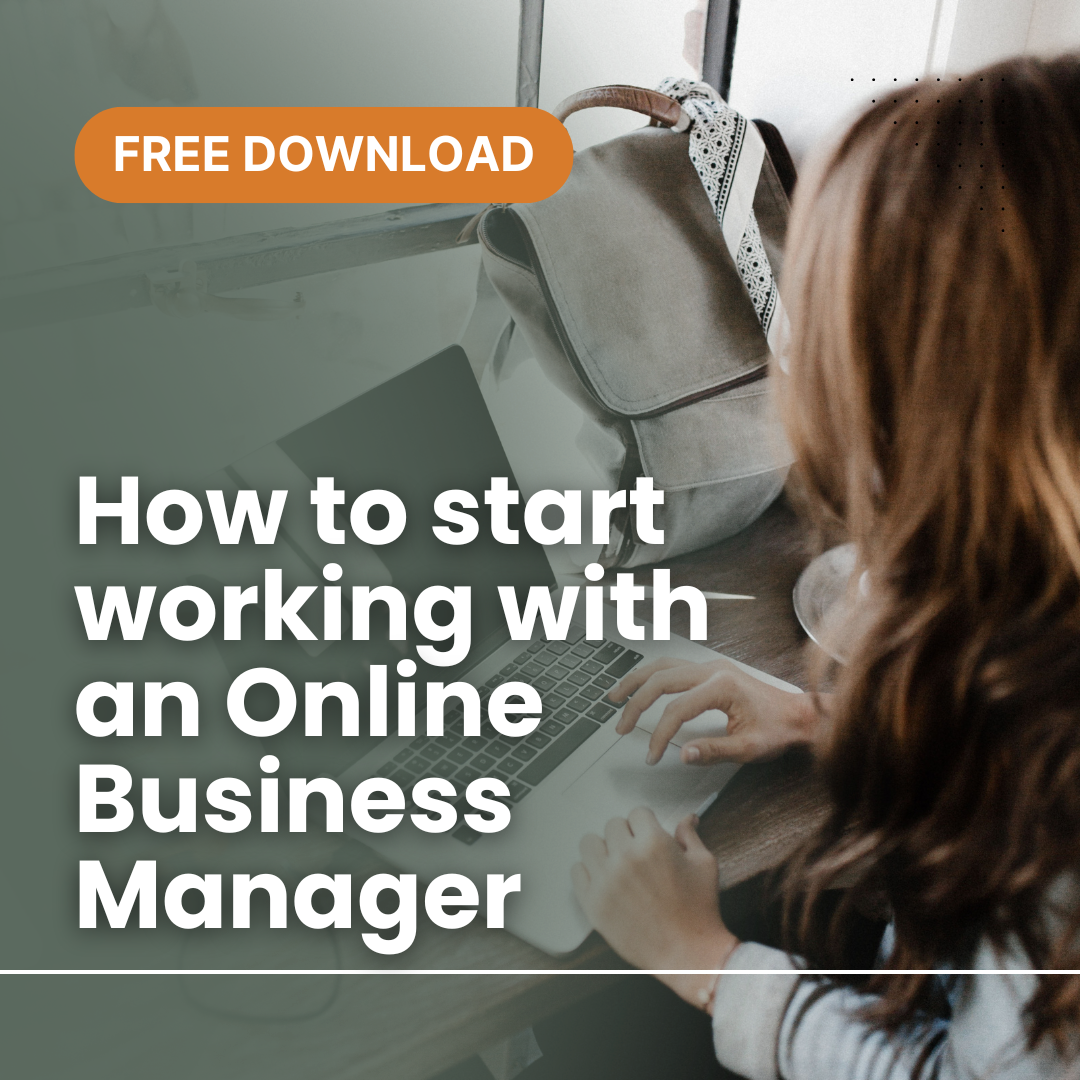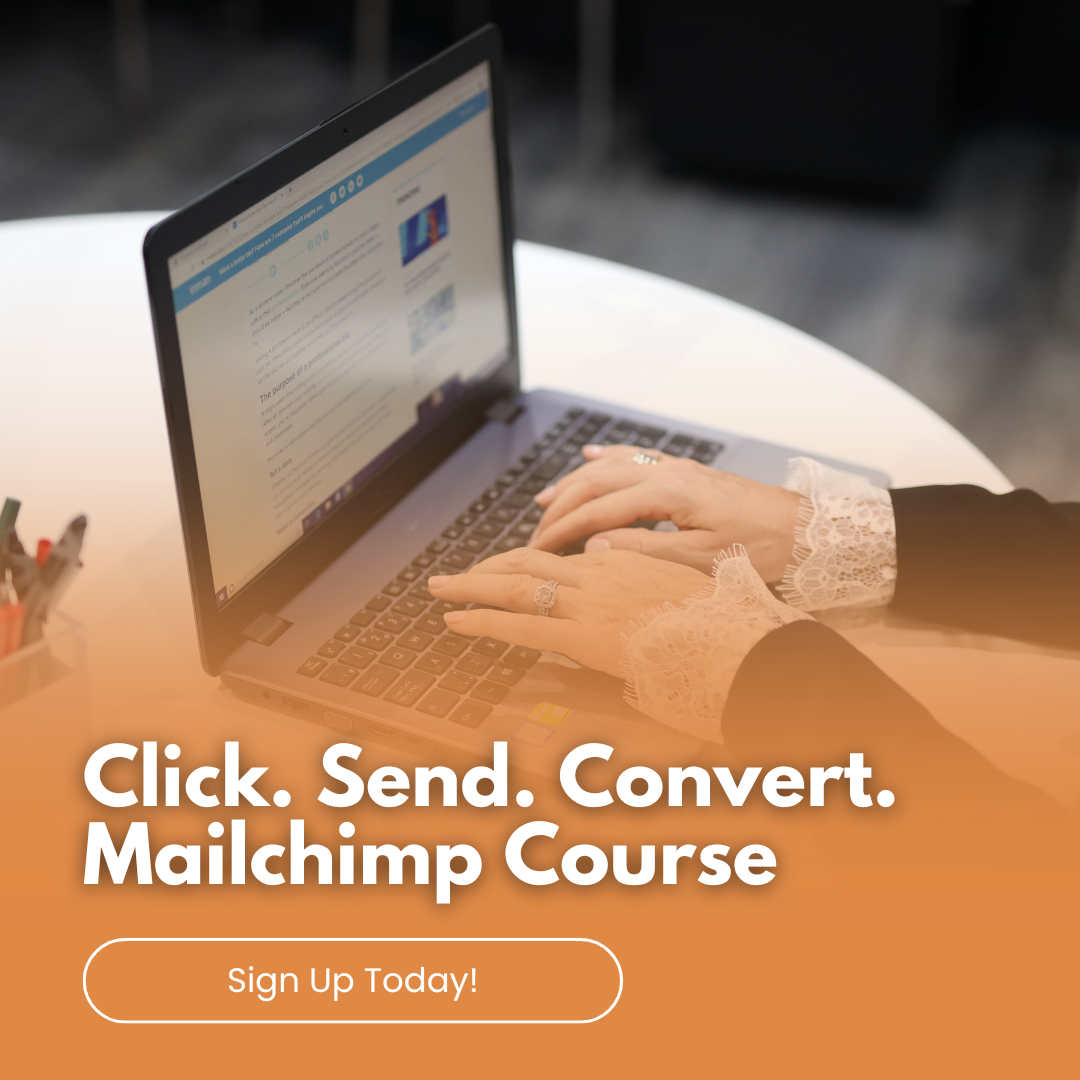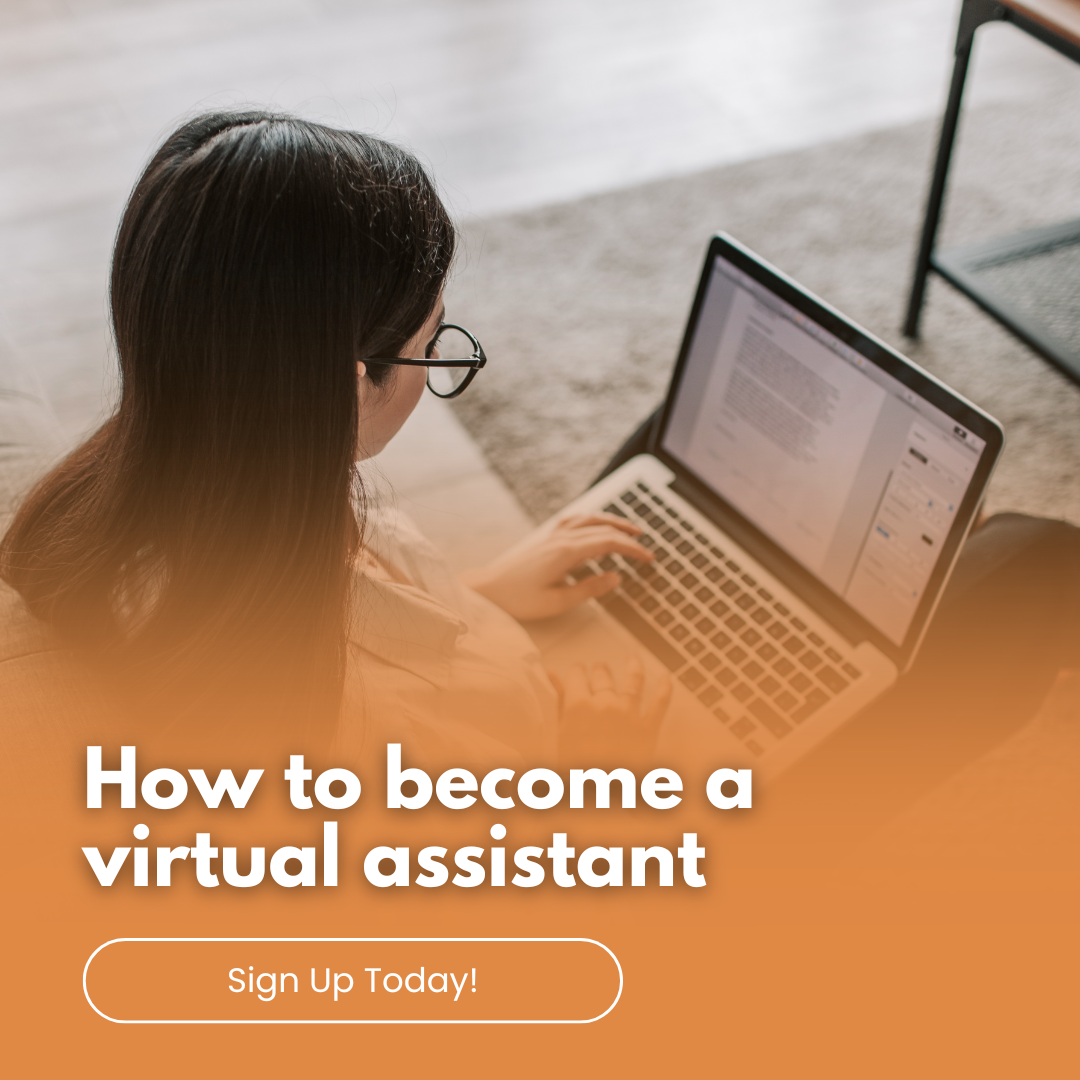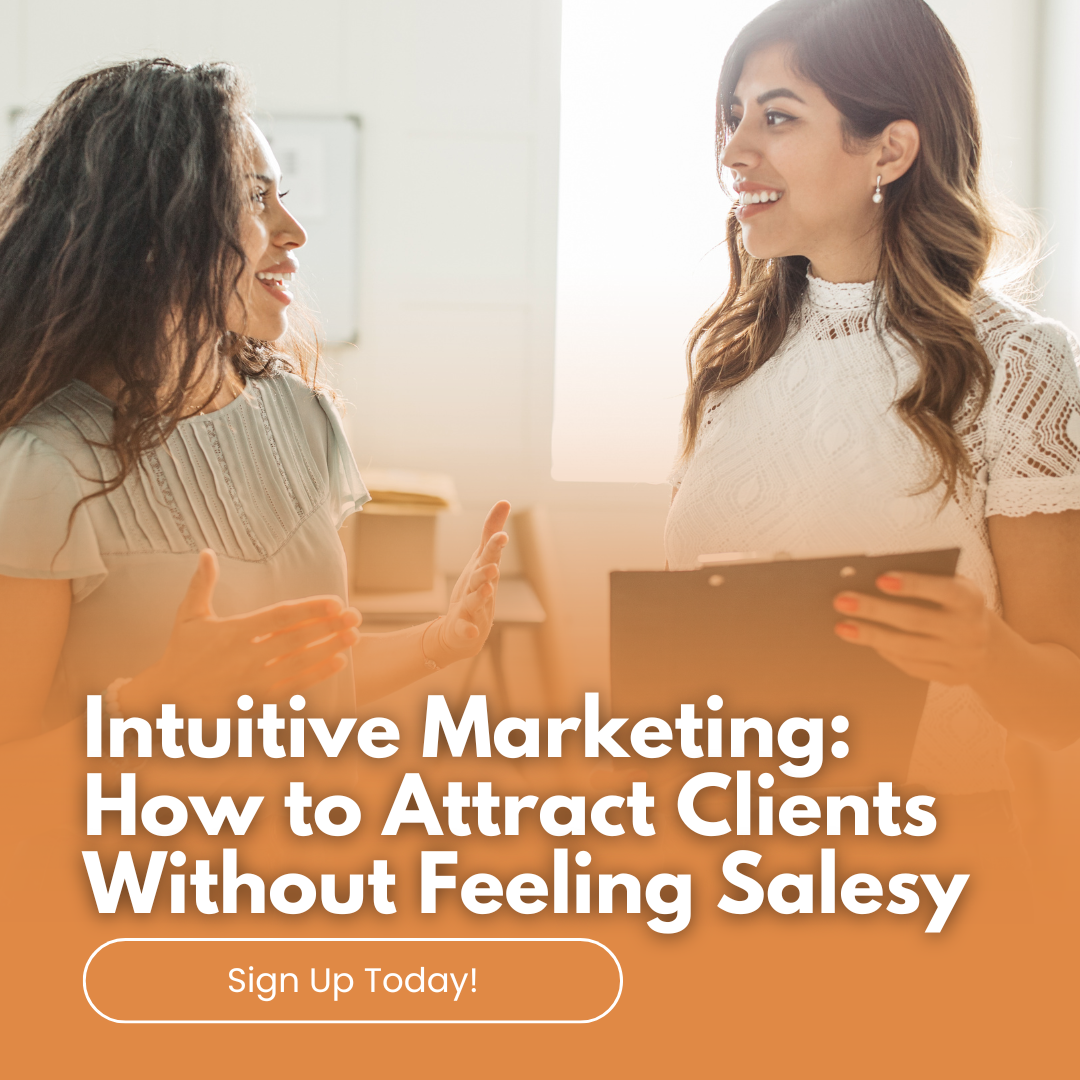by Anne Clark | Jan 19, 2025 | Boundaries, Business, Email Marketing
An engaged email list is one of the most valuable assets for your business. It allows you to connect directly with your audience, nurture relationships, and ultimately drive sales. But how do you go from zero to a thriving, engaged list?
Let’s break it down step-by-step.
1. Define Your Target Audience
Before you start building your email list, it’s essential to know who you want to attract. Define your ideal subscriber by asking questions like:
- What are their pain points?
- What type of content will provide value to them?
- How can your business solve their problems?
The clearer you are about your audience, the easier it will be to create compelling content that keeps them engaged.
2. Create an Irresistible Lead Magnet
People won’t hand over their email addresses for free—they need a reason to subscribe. A lead magnet is a valuable resource you offer in exchange for their email. Popular options include:
- Ebooks or guides (e.g., “10 Ways to Market Your Business”)
- Checklists or templates
- Free webinars or courses
- Discount codes for your products/services
Make sure your lead magnet solves a specific problem and aligns with your business goals.
If you’re struggling with what to create, then chat to me about some ideas. I can even help you create them.
3. Build a High-Converting Signup Form
Your signup form is where the magic happens. To maximise conversions:
- Keep it simple. Ask for only essential information (name and email). The more you ask for the more people will refrain from signing up.
- Use clear, actionable headlines (e.g., “Get Your Free Guide Now!”).
- Include a strong call-to-action button.
Place your signup forms strategically on your website, blog, and landing pages to maximise visibility.
4. Optimise Your Website for Subscribers
Your website is a powerful tool for list building. Here’s how to optimise it:
- Add pop-ups with your lead magnet offer.
- Create a dedicated landing page for email signups.
- Add signup forms to high-traffic pages, like your homepage or blog posts.
5. Leverage Social Media
Your social media platforms are prime real estate for growing your email list. Promote your lead magnet with eye-catching graphics, engaging captions, and clear links to your signup page. Use Instagram Stories, Facebook posts, and LinkedIn updates to spread the word.
6. Use a Reliable Email Marketing System
To manage your growing list, you’ll need an email marketing platform that suits your needs. I specialise in:
- Mailchimp
- Kajabi
- AWeber
- MailerLite
- ActiveCampaign
- BuzzLink
- Clixlo
These tools will help you automate your emails, segment your list, and track performance to ensure your efforts are effective.
7. Provide Consistent Value
Your subscribers will stay engaged if you consistently deliver value. Focus on providing helpful, entertaining, or inspiring content through:
- Newsletters
- Tips and tutorials
- Exclusive offers
8. Monitor and Refine Your Strategy
Building an engaged list is an ongoing process. Regularly monitor your email open rates, click-through rates, and unsubscribes. Use these insights to refine your content and approach.
Start Building Your Email List Today
An engaged email list isn’t just a marketing tool—it’s a connection with your audience. Start small, stay consistent, and focus on delivering value. Before you know it, you’ll have a loyal list of subscribers eager to hear from you.
Need Help Getting Started?
I specialise in Mailchimp, Kajabi, AWeber, MailerLite, ActiveCampaign, BuzzLink, Clixlo, and more. Whether you need help creating your freebies, setting up your system, creating automations, or crafting engaging campaigns, I’m here to support you.
📧 Contact me today to kickstart your email marketing journey!
Some other articles you may find beneficial:

by Anne Clark | Jan 3, 2025 | Business
For many of us, the email inbox has become a source of stress and anxiety. With messages pouring in constantly, it’s easy to feel overwhelmed by the sheer volume and the pressure to respond. If you’re struggling to manage your inbox effectively, don’t worry—you’re not alone. Here are some proven strategies to help you regain control, reduce anxiety, and transform your inbox from chaos into an organised, stress-free space.
1. Set Up Email Filters and Folders
One of the simplest ways to declutter your inbox is by creating filters and folders. These tools allow your email service to automatically sort messages based on predefined criteria. For example, newsletters can go straight to a “Promotions” folder, while client emails can land in a dedicated “Clients” folder. This reduces visual clutter and ensures important emails don’t get lost.
How to Set Filters:
- In Gmail: Use the search bar to create rules (e.g., “from:[sender]”) and apply filters like “Skip Inbox” or “Label as [folder name].”
- In Outlook: Use “Rules” under settings to automatically move emails into specific folders.
2. Embrace Inbox Zero
The Inbox Zero method encourages you to treat your inbox as a workspace rather than a storage space. The goal is to keep your inbox empty or close to it by dealing with emails promptly and archiving or deleting those that are no longer needed.
Steps to Implement Inbox Zero:
- Process emails daily.
- Archive or delete messages once addressed.
- Use your inbox only for actionable items.
By adopting this mindset, you’ll feel less burdened by the volume of emails and more in control of your communications.
3. Unsubscribe from Unnecessary Emails
Promotional emails and newsletters can quickly clutter your inbox. Take a few minutes to unsubscribe from those you no longer read or find valuable. Tools like Unroll.me or Clean Email make it easy to bulk unsubscribe and clean up your inbox.
Quick Tip: Before unsubscribing, consider whether the email provides value or aligns with your current interests. For newsletters you want to keep, create a “Read Later” folder to prevent them from clogging your primary inbox.
4. Set Dedicated Email Times
Constantly checking your email can be counterproductive and anxiety-inducing. Instead, designate specific times to check and respond to emails—for example, once in the morning, midday, and late afternoon. During these periods, focus solely on your inbox, and avoid multitasking.
Benefits of Email Scheduling:
- Reduces the compulsion to check emails constantly.
- Helps you stay focused on other tasks throughout the day.
5. Use Email Templates
For emails that require repetitive responses, creating templates can save time and reduce decision fatigue. Whether it’s a client inquiry or a meeting follow-up, having a pre-written template allows you to respond quickly and consistently.
How to Set Up Templates:
- Gmail: Enable “Templates” in settings and save frequently used responses.
- Outlook: Use “Quick Parts” to insert standardised text.
6. Follow the Two-Minute Rule
The two-minute rule is simple: if a task (in this case, responding to an email) can be completed in under two minutes, do it immediately. This approach prevents small tasks from piling up and overwhelming you later.
How It Helps:
- Keeps your inbox organised.
- Reduces procrastination and anxiety over unfinished tasks.
7. Utilise Email Management Tools
Several tools are designed to help manage inbox clutter and prioritise important messages. For example:
- Sanebox: Filters unimportant emails into a separate folder.
- Spark: Groups emails by category and highlights urgent ones.
- Superhuman: Offers AI-powered tools to streamline email management.
These tools are particularly useful for busy professionals who deal with a high volume of emails daily.
8. Encourage Clear Communication
Teach your team or colleagues to use clear subject lines and summarise their emails effectively. For example:
- Use descriptive subject lines (e.g., “Action Required: Budget Approval by Friday”).
- Include bullet points for clarity.
Clear communication reduces the time spent deciphering emails and ensures faster responses.
9. Regularly Archive Emails
Archiving emails is a great way to declutter your inbox without permanently deleting important messages. Set aside time each week to move older, inactive emails into an archive folder for safekeeping.
Pro Tip: Use the search function to quickly find archived emails when needed.
10. Delegate or Automate
For those who receive hundreds of emails daily, delegation and automation can be lifesavers. Consider hiring a virtual assistant to manage routine emails or set up automated replies for common queries.
Examples of Automation:
- Use auto-responders to acknowledge receipt of emails.
- Create rules for specific types of emails (e.g., invoices go directly to the finance folder).
11. Categorise with Colour Codes or Tags
Visual organisation can help you identify priority emails at a glance. Assign colours or tags to different categories, such as:
- Red for urgent emails.
- Green for financial correspondence.
- Blue for informational or FYI emails.
Many email platforms allow you to customise these visual markers for better inbox management.
12. Shift Your Mindset
Sometimes, the anxiety around email stems from a perceived obligation to respond immediately. Remind yourself that it’s okay to take your time to respond thoughtfully. You’re not obligated to be available 24/7.
Mindfulness Practice: Before opening your inbox, take a deep breath and centre yourself. Approach your emails with intention, not urgency.
13. Set Up Auto-Responders
Auto-responders can be especially helpful during busy periods. For example:
Example Message: “Thank you for your email. I’ll get back to you within 24 hours. If your message is urgent, please call me directly at [phone number].”
This sets expectations for response times and reduces anxiety for both you and the sender.
14. Teach Decision-Making Skills
When addressing emails, follow the 4 Ds of email management:
- Delete: Remove emails you don’t need.
- Delegate: Forward emails that someone else can handle.
- Do: Address emails that require quick action.
- Defer: Save emails requiring more time for later.
This approach streamlines your inbox management process and reduces decision fatigue.
15. Provide Emotional Support
Email anxiety often stems from fear of missing something important or making a mistake. Support yourself or your clients by normalising the idea that it’s okay not to respond immediately. Not every email requires an urgent reply.
Practical Tips:
- Remind yourself that your worth isn’t tied to your email productivity.
- Focus on progress, not perfection.
By implementing these strategies, you can transform your inbox into a manageable and stress-free workspace. Start with one or two changes and gradually adopt more as you grow comfortable. Remember, the goal is not to spend all day managing emails but to create a system that works for you—and lets you focus on what truly matters.

by Anne Clark | Dec 19, 2024 | Mailchimp
Email marketing remains one of the most effective ways to reach your audience, but even the best campaigns can fall flat if no one opens your emails. With Mailchimp, a powerful email marketing platform, you have the tools to improve open rates—one of the most critical metrics for successful campaigns. Here are actionable strategies to boost your email open rates using Mailchimp.
1. Craft Irresistible Subject Lines
The subject line is your email’s first impression, so make it count. Here’s how to make your subject lines stand out:
- Be Specific: Instead of “Our Latest Newsletter,” try “10 Quick Ways to Grow Your Email List.”
- Add Urgency: Use time-sensitive phrases like “Limited Time Offer” or “Don’t Miss Out.”
- Personalise: Use Mailchimp’s dynamic fields to include the recipient’s name, e.g., “Anne, Here’s Your Exclusive Offer.”
Pro Tip: Test your subject lines using Mailchimp’s A/B testing feature to determine what resonates most with your audience.
2. Focus on Sender Reputation
Your sender name and email address are just as important as the subject line. People are more likely to open emails from a name they recognise and trust. Use a consistent, professional sender name, such as your business name or a recognisable individual within your organisation.
Example: Instead of “noreply@yourbusiness.com,” use “Anne from Your Business.”
3. Optimise Your Timing
Timing is everything in email marketing. Use Mailchimp’s Send Time Optimisation feature to analyse your audience’s engagement patterns and schedule emails when they are most likely to open them.
For general benchmarks:
- B2B audiences: Send during weekdays, mid-morning.
- B2C audiences: Early mornings, evenings, or weekends often perform better.
4. Segment Your Audience
One-size-fits-all campaigns rarely achieve high open rates. Use Mailchimp’s segmentation tools to create targeted campaigns based on:
- Location
- Purchase behaviour
- Engagement history
- Demographics
Example: Send a “Thank You” email to recent buyers or re-engagement emails to inactive subscribers.
5. Personalise Content
Personalisation goes beyond using someone’s name in the email. With Mailchimp, you can tailor content based on:
- Purchase history
- Browsing behaviour
- Past interactions
Example: Send product recommendations or content based on what subscribers have clicked on before.
6. Keep Your List Clean
A bloated email list full of inactive or invalid email addresses can hurt your open rates. Use Mailchimp’s tools to:
- Remove or re-engage inactive subscribers with a re-engagement campaign.
- Validate email addresses to avoid high bounce rates.
Pro Tip: Periodically run list hygiene checks to ensure you’re only emailing active users.
7. Write Preview Text That Hooks
Preview text, the snippet that appears next to the subject line in inboxes, is a powerful tool to boost open rates. Use it to:
- Tease the content of your email.
- Add a sense of urgency.
- Include a benefit.
Example: If your subject line is “Big News for You,” the preview text could be, “We’ve just launched something amazing—check it out!”
8. Deliver Value Every Time
Subscribers open emails when they know the content will be valuable. Here’s how to build trust and keep them engaged:
- Provide actionable tips, discounts, or exclusive offers.
- Share insights, guides, or updates relevant to your audience.
Pro Tip: Use Mailchimp’s analytics to track which types of content your audience enjoys most.
9. Mobile-Friendly Emails Are a Must
With more than 50% of emails opened on mobile devices, it’s crucial to design for smaller screens. Use Mailchimp’s responsive templates to ensure:
- Clear, legible fonts.
- A single-column layout.
- CTAs (Call to Actions) that are easy to tap.
10. Monitor Your Sender Reputation and Deliverability
A poor sender reputation can send your emails straight to spam. Mailchimp offers tips to maintain a high sender score:
- Avoid spammy words like “Free,” “Win,” or “Click Here” in your subject lines.
- Ensure your content has a good text-to-image ratio.
- Authenticate your domain using DKIM and SPF settings.
11. Use Analytics to Refine Your Strategy
Mailchimp’s reporting tools provide valuable insights into open rates, click-through rates, and audience behaviour. Use this data to:
- Identify your best-performing campaigns.
- Adjust strategies for underperforming ones.
- Test new ideas for further optimisation.
Improving your email open rates in Mailchimp isn’t a one-time task—it’s an ongoing process of refining your strategy and delivering value to your audience. By crafting compelling subject lines, segmenting your audience, and leveraging Mailchimp’s powerful tools, you can see a significant boost in engagement.
Ready to take your email marketing to the next level? Contact me for personalised Mailchimp training and services tailored to your business needs. Let’s make your emails impossible to ignore!

by Anne Clark | Nov 25, 2024 | Business
Taking some time off over the holidays to relax, rejuvenate, and plan for the new year. Here is a list of 20 must-read business books perfect for entrepreneurs, business leaders, and professionals seeking to be inspired, educated and upskill to tackle 2025 with confidence. If you or someone you care about is looking for holiday gift ideas, now is the time to share this list and start organising your reading list.
Leadership and Personal Development
- Atomic Habits by James Clear
A game-changer for those seeking to build better habits and break bad ones. Learn actionable strategies to improve daily routines and achieve your goals in 2025.
- Dare to Lead by Brené Brown
Perfect for leaders who want to lead with vulnerability, courage, and authenticity.
- The 7 Habits of Highly Effective People by Stephen R. Covey
A timeless classic that provides a framework for personal and professional effectiveness.
- Drive: The Surprising Truth About What Motivates Us by Daniel H. Pink
Understand what truly motivates people and how to harness that for personal and business success.
- Grit by Angela Duckworth
Discover how perseverance and passion can help you achieve extraordinary things in 2025.
Marketing and Sales
- Building a StoryBrand by Donald Miller
Learn how to clarify your message to engage customers and grow your business.
- Influence: The Psychology of Persuasion by Robert B. Cialdini
Explore the science behind why people say “yes” and how to use that knowledge ethically.
- Sell Like Crazy by Sabri Suby
An Australian-based guide packed with practical, proven strategies to skyrocket your sales.
- Content Inc. by Joe Pulizzi
A guide for content creators and entrepreneurs looking to grow their audience and turn passion into profit.
- The Lean Startup by Eric Ries
For anyone planning to launch a business or pivot in 2025, this book outlines how to do it effectively with minimal risk.
Business Strategy
- Good to Great by Jim Collins
Discover what separates good companies from truly great ones and apply these lessons to your business.
- Blue Ocean Strategy by W. Chan Kim and Renée Mauborgne
Learn how to create uncontested market space and make the competition irrelevant.
- Measure What Matters by John Doerr
Dive into the power of Objectives and Key Results (OKRs) to drive focus and accountability.
- The Hard Thing About Hard Things by Ben Horowitz
Honest insights on building and managing a business when there are no easy answers.
- Zero to One by Peter Thiel
For innovators and startup founders, this book challenges you to think differently and build something truly unique.
Mindset and Productivity
- Deep Work by Cal Newport
Learn how to focus without distraction and achieve peak productivity.
- Essentialism: The Disciplined Pursuit of Less by Greg McKeown
Discover the art of focusing on what truly matters and eliminating the non-essential.
- Think Again by Adam Grant
A guide to embracing the power of rethinking and unlearning in a rapidly changing world.
- Mindset: The New Psychology of Success by Carol S. Dweck
Uncover the power of a growth mindset and how it can transform your approach to challenges in 2025.
- The One Thing by Gary Keller
Simplify your focus to achieve extraordinary results in your personal and professional life.
The holiday season is not just about relaxation—it’s a time to reflect and prepare for the exciting opportunities ahead. These books cover a wide range of topics, from leadership to marketing and mindset, ensuring you’re equipped with fresh perspectives and actionable strategies for 2025.
Which of these will you start with? Share your favourites in the comments below or let us know if there’s a must-read book that we missed!

by Anne Clark | Nov 22, 2024 | Business, Online Business Manager
An online business manager serves what purpose?
Many business owners find themselves juggling strategy, operations, marketing, and team management. Although business owners are quite good at what they do, the daily running of their company can sometimes become taxing. Here an online business manager (OBM) comes in handy.
An online business manager is a professional with an eye towards the operational management of an online company. Their main responsibility is to supervise the behind-the-scenes operations, keeping a company operational, freeing business owners to concentrate on expansion and their areas of competence.
Important Roles of an Online Business Manager
Project Control
OBMs guarantee timely and within budget delivery of projects. To keep everything on schedule, they draft thorough project plans, assign work to the staff, and track development. Launching a new product, organising a webinar, or running a marketing campaign—OBMs are the glue keeping the project together.
Teamwork Management
Running a remote team can be difficult. Hiring, integrating, and supervising virtual team members falls to OBMs. They guarantee that everyone understands their roles, deadlines, and expectations, so promoting a harmonic and effective workplace.
Development and Optimisation of Systems
An OBM’s job depends critically on system setup and streamlining. From streamlining processes to combining tools, including email marketing systems, CRM systems, and project management tools, OBMs help companies become more effective.
Oversight of Operations
Daily operations of the company are supervised by OBMs, who make sure everything runs like a well-maintaining machine. This covers process management, operational bottleneck clearing, and best practice applications to raise general output.
Figures and Documentation
Making decisions in a company requires a knowledge of its numbers. Key performance indicators (KPIs) are tracked by OBMs against corporate goals, who also offer actionable insights to enable owners to make wise decisions.
Strategic Back-Up
Acting as a second-in-command, OBMs assist companies in developing and reaching strategic objectives. They enable long-term planning, task prioritising, and matching team efforts with the corporate vision.
Why would one want an online business manager?
Freedom of Time
Business owners can reclaim their time to concentrate on big-picture goals, creativity, and personal development by assigning operational duties to an OBM.
Knowledge
OBMs offer a lot of knowledge in running online companies. Their degree of knowledge improves efficiency and development since they grasp digital tools, team dynamics, and strategies to simplify processes.
Scalabilities
An OBM can enable proper scale if your company is expanding. From handling more responsibility to creating the required infrastructure, they make sure that expansion doesn’t compromise quality or customer satisfaction.
Lowered Burnout
The continual pressures of their job sometimes overwhelm business owners. By assuming responsibility for daily operations, OBMs help entrepreneurs to work smarter rather than harder and reduce their stress.
Who Needs a Manager of Online Business?
An OBM is perfect for
- People running several revenue sources in business.
- Entrepreneurs ready for expansion but lacking the operational support.
- Leaders running projects and teams needing a reliable right-hand person.
- Visionaries and creatives who flourish when free to concentrate on their zone of genius.
In essence,
Helping companies run effectively and develop sustainably depends mostly on an online business manager. They are the operational backbone, enabling company owners to confidently and clearly enter their leadership role. Hiring an OBM could be the secret to releasing the next level of your success if the demands of your online business are stranding you.