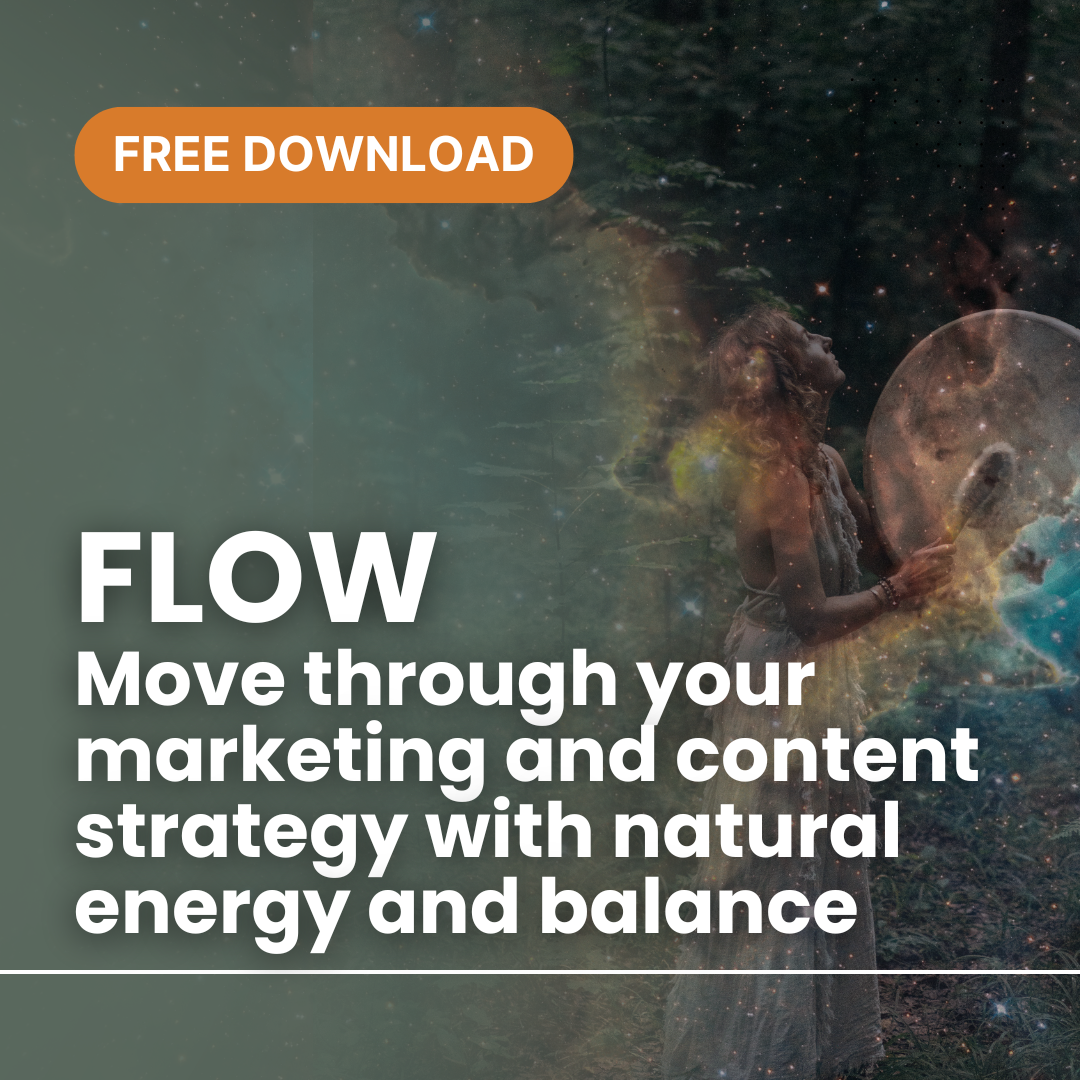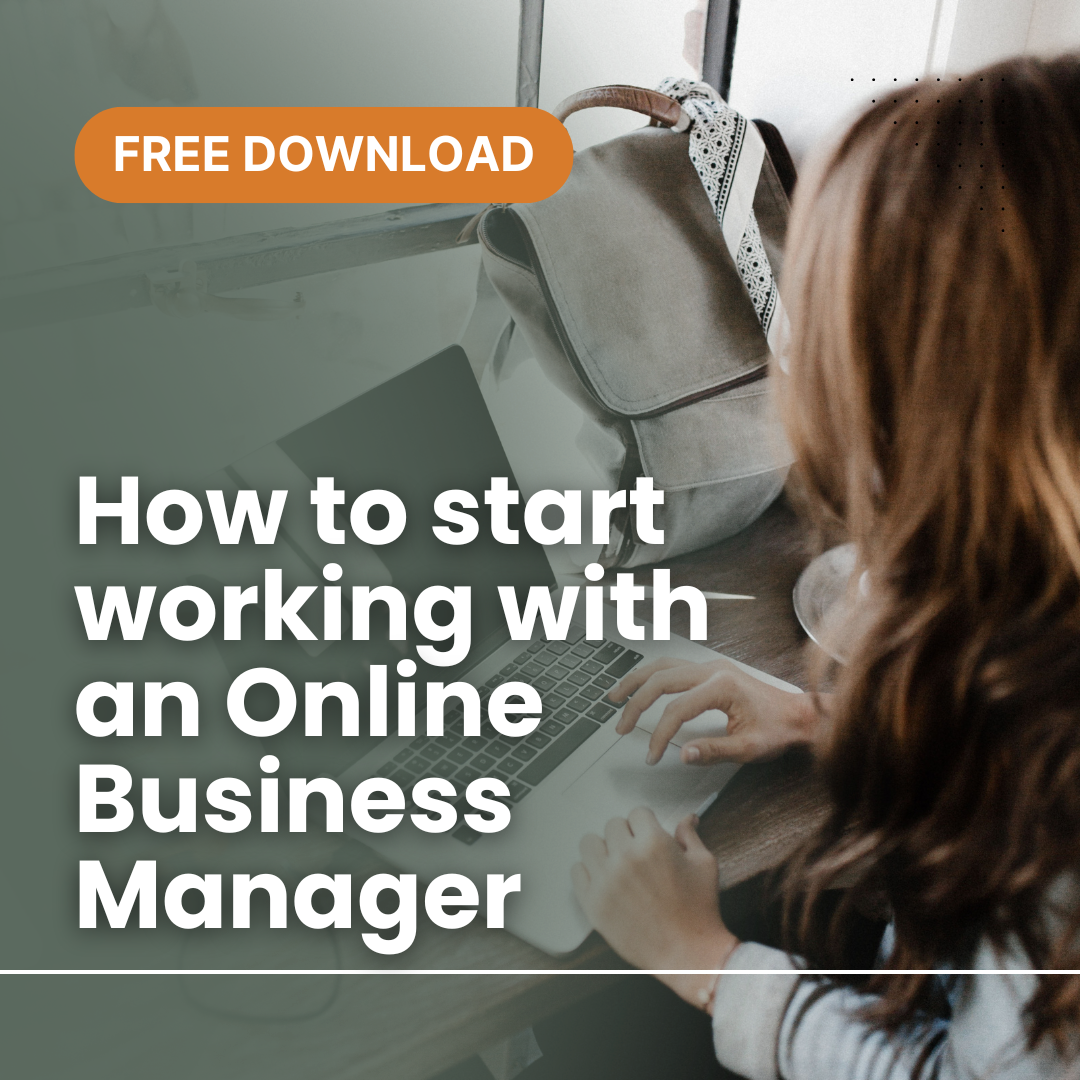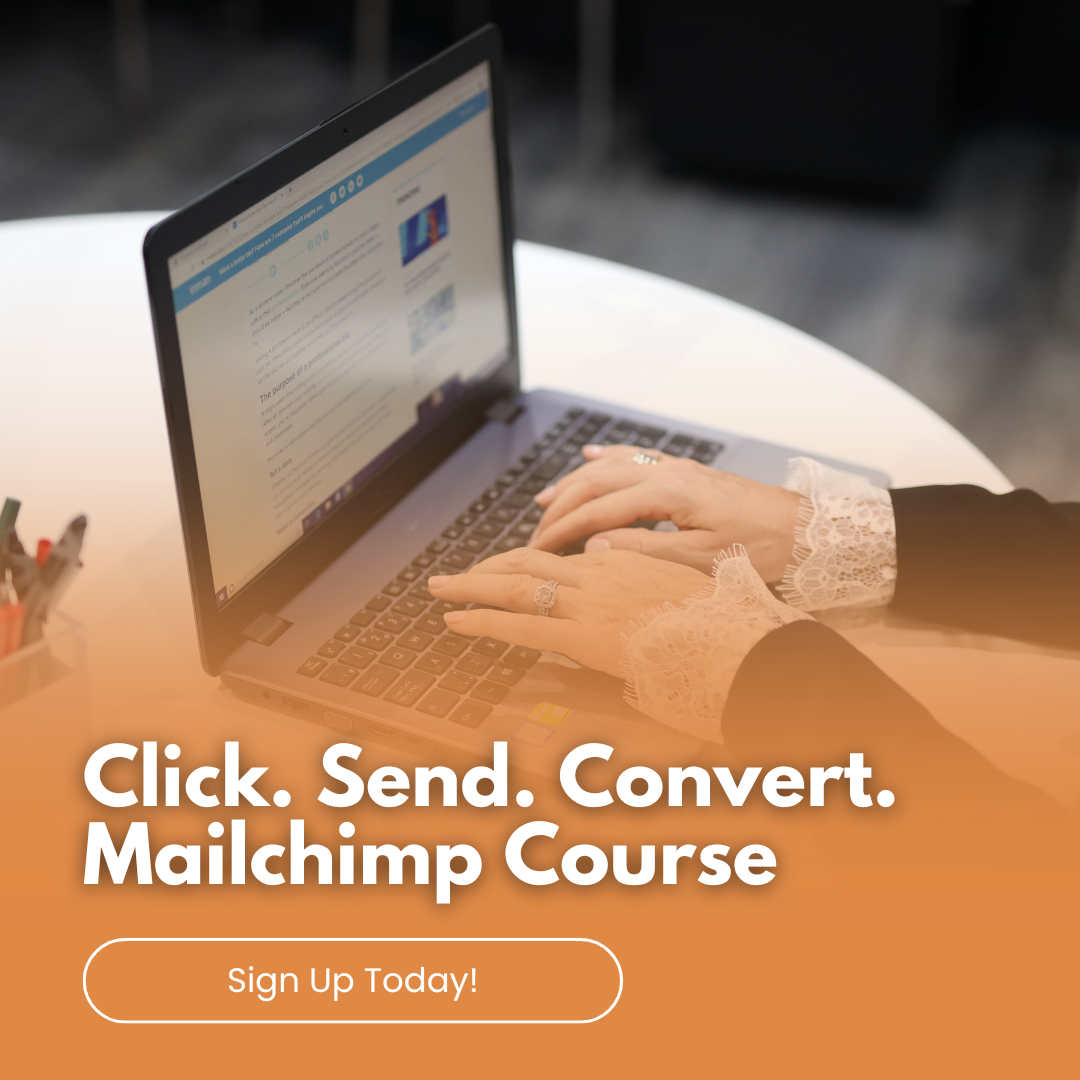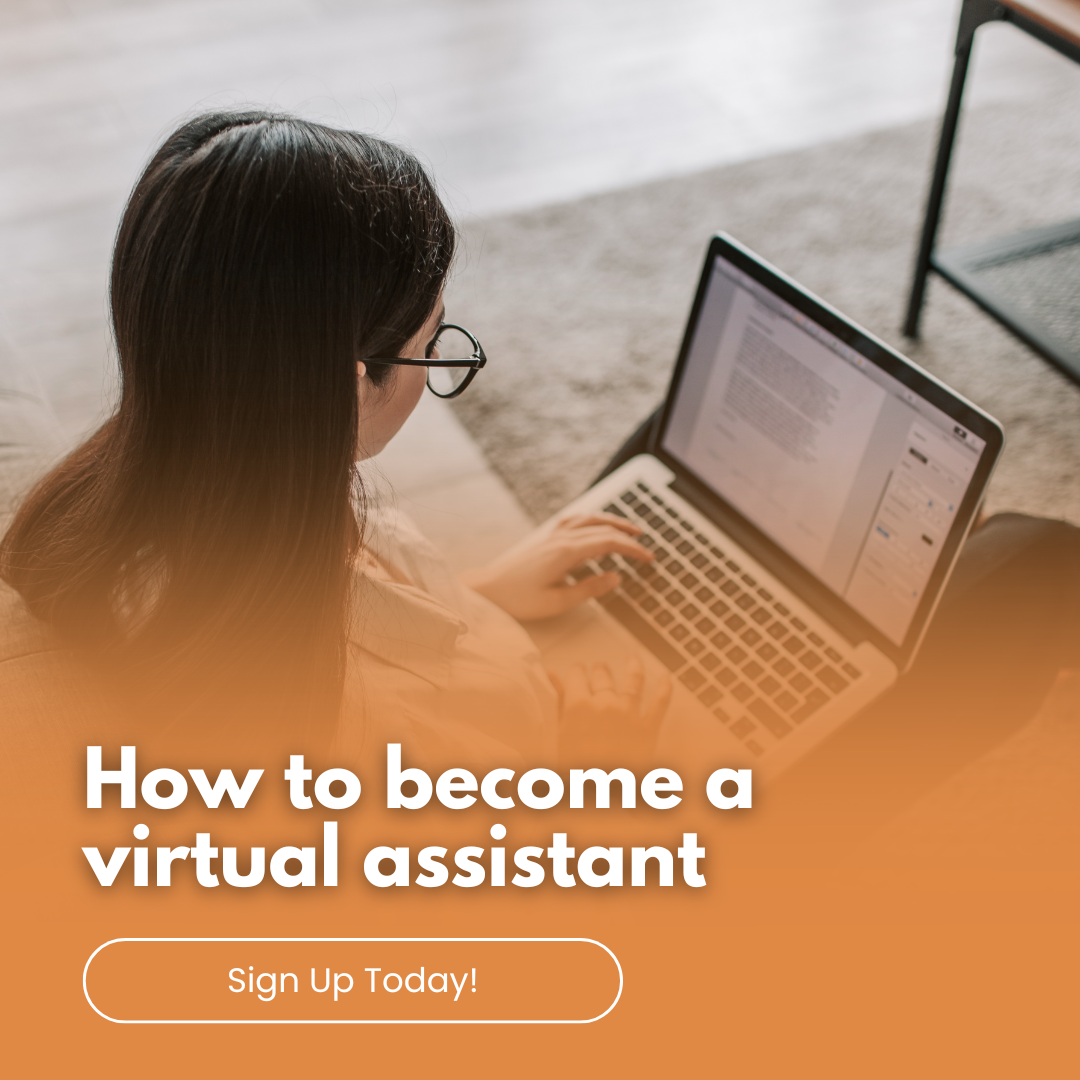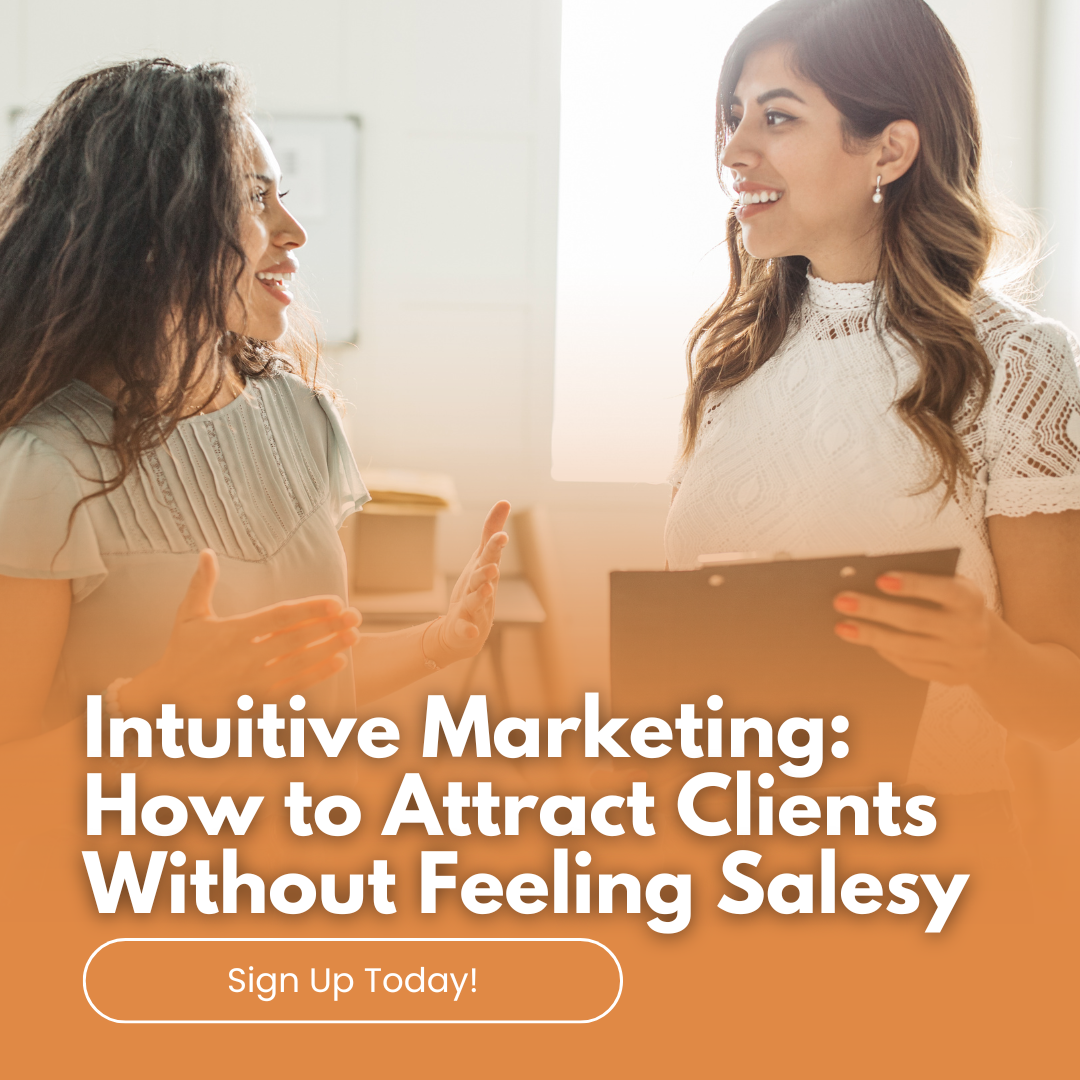How to set up canned responses in Gmail
How to set up canned responses in Gmail. If you are frequently sending the same type of email to customers or clients, you can create a template, or as known in Gmail as ‘Canned responses’. Here are step by step instructions to help you along.
- Log into your Gmail account.
- Go to Settings
- Click on Labs
- Scroll to Canned Responses and Enable, then Save.
- Type up your template email content only, and then select it all.
- Click on the down arrow, and the dropdown menu will show ‘canned responses’ and a sub directory ‘new canned response’. Click new canned response.
- You have now created your ‘canned response’. Now to test it.
- Create a new email.
- Click on the down arrow, select canned responses.
- Select your created canned response and it will insert automatically.
If you have any questions, please feel free to post them below.